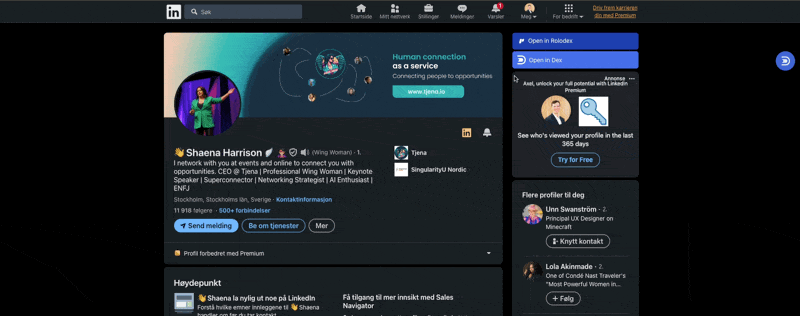Setting up LinkedIn Sync
1
Install the Rolodex Extension
To install the browser extension click here .
2
Go to Integrations in the workspace settings and connect with LinkedIn
On the integrations page you will se a “Connect” button under the LinkedIn section.

Make sure to log in to your LinkedIn Account on the same browser.
3
Click Start LinkedIn Sync
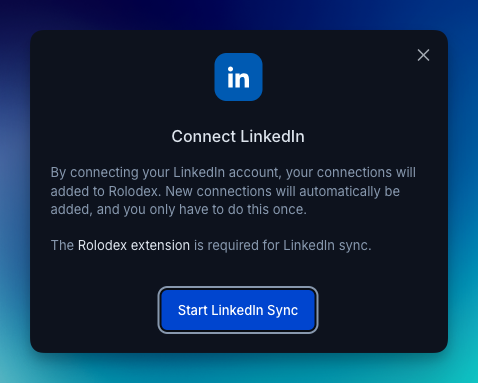
Title Change Notification
After setting up LinkedIn, you’ll be able to see title changes on the home page: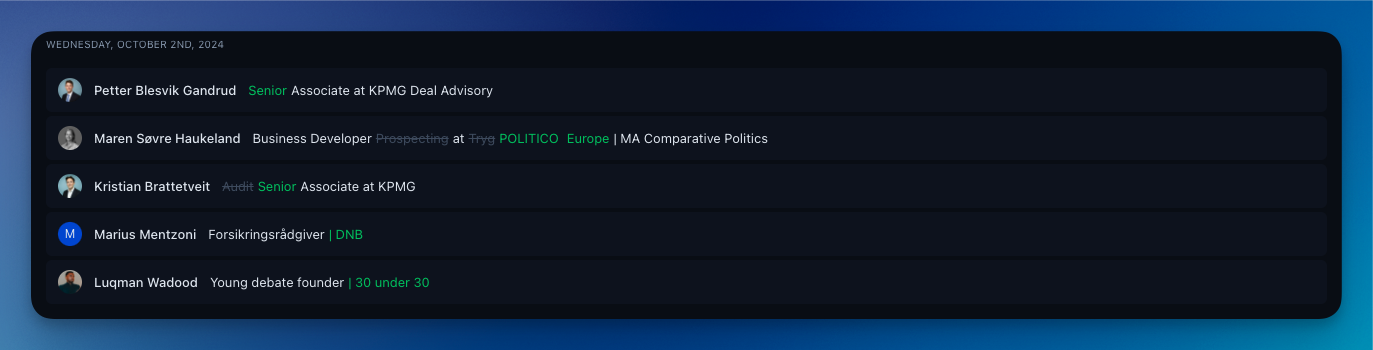
- By default, you’ll receive emails about title changes, which you can turn off in the notification settings.
- Title changes are shown on the home page from most recent to least recent.
- You can view updates from your LinkedIn connections, aswell as your teams network.
Add instantly from LinkedIn
With the Rolodex browser extension, adding contacts to your workspace has never been easier. When browsing LinkedIn, you can seamlessly bring new people into Rolodex without manual entry.You don’t need to be connected with someone on LinkedIn to add them to Rolodex. As long as you can view their profile, clicking “Open in Rolodex” will add them automatically to your workspace.