- Lists📃
- Custom Fields😎
- Tags🏷️
- Merge & Fix🛠️
- Archive Contacts🗑️
- Delete Contacts❌
Create Contact Lists
You can view and manage your contacts by grouping them into lists in Rolodex.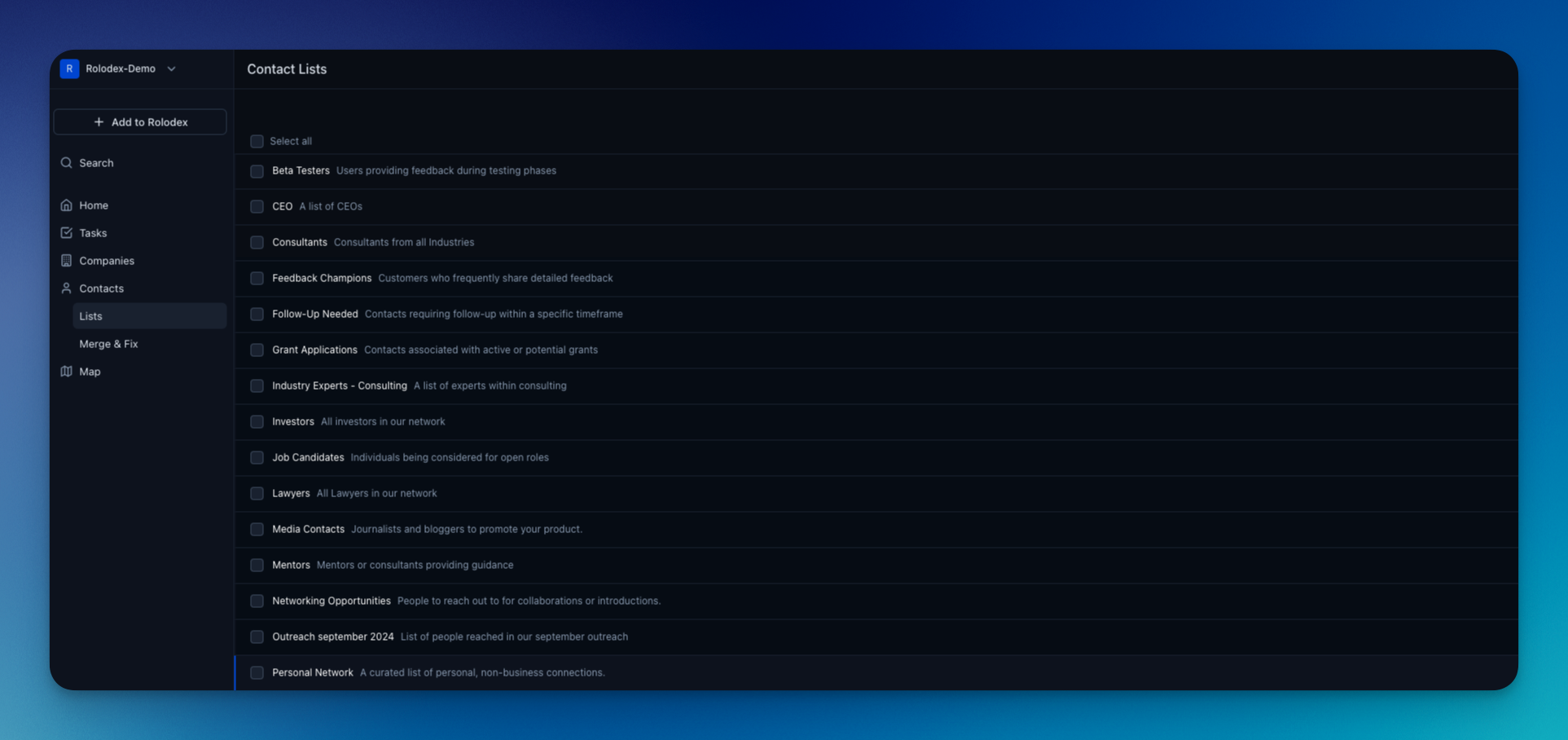
Create Companies Lists
You can view and manage your connected companiesby grouping them into lists in Rolodex.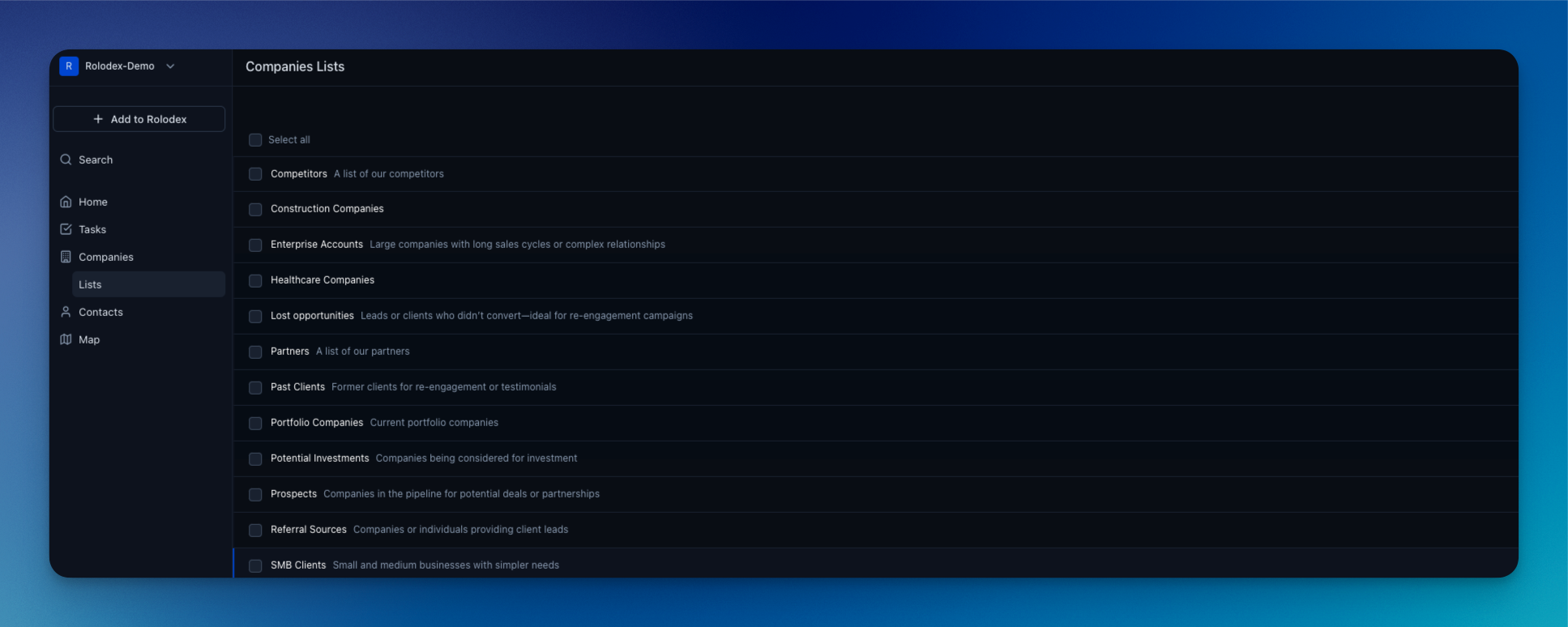
Can’t find the specific field you’re looking for? Don’t worry! Rolodex allows you to create custom fields tailored to your needs.You can add 7 types of custom fields: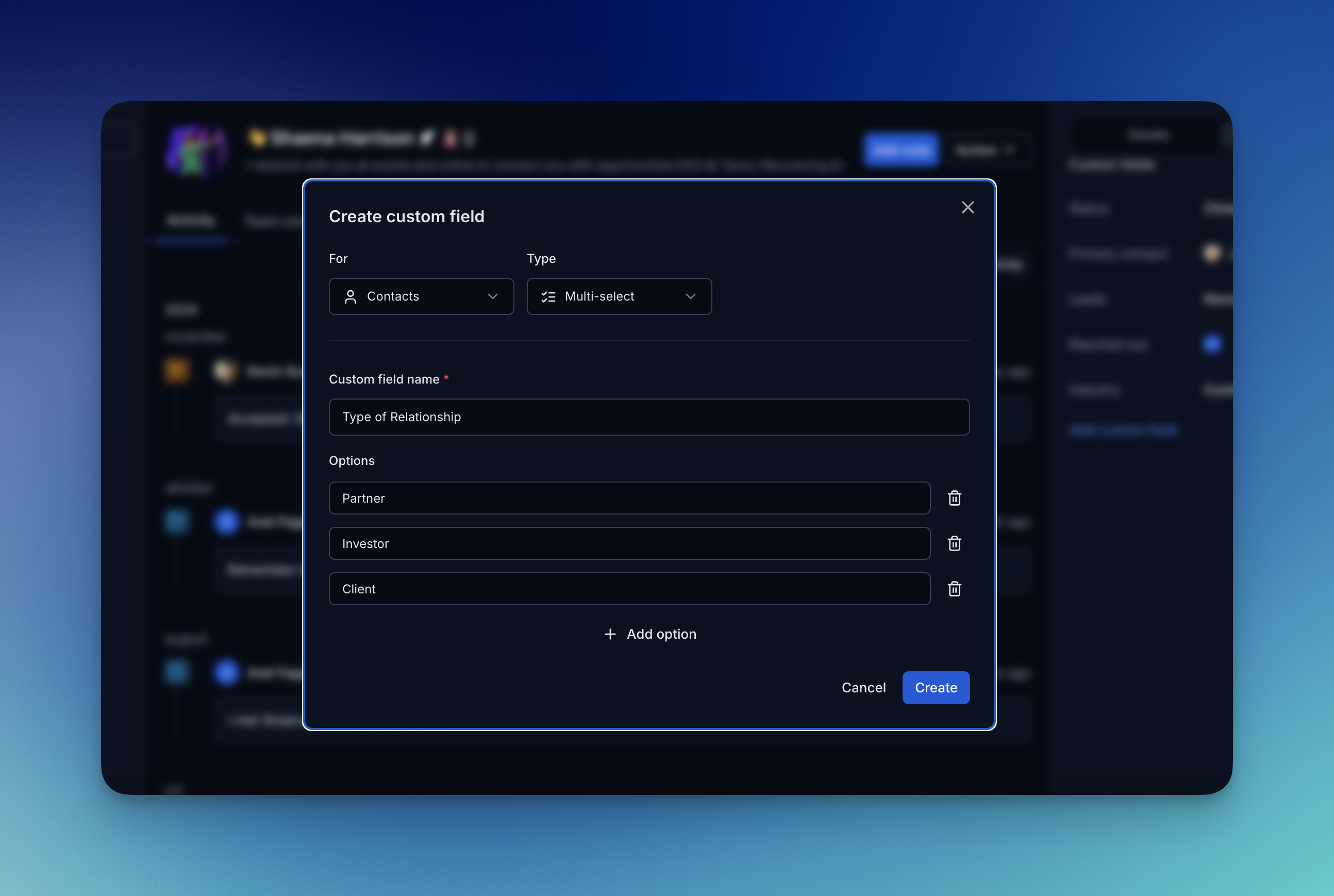
- Text: Any text field you want (e.g., hometown, company, school, spouse)
- Date: Remember important dates (e.g., anniversaries, graduations, religious celebrations)
- Selection: Choose from your own predefined list of options, perfect for fields like “Relationship Status” or “Lead Source”
- Multi-select: Select multiple options from a list, great for tagging contacts with different attributes or interests
- Number: Track numerical values, like the number of deals closed or years of experience
- Checkbox: Add a simple yes/no or true/false field, useful for things like marking if a contact has signed an NDA or attended an event
- User: Assign specific roles or responsibilities within your team for a contact—ideal for designating a primary contact point or indicating which team member is responsible for managing this relationship
Adding a Custom Field
1
Create a Custom Field
You can create Custom Fields either through a Contact’s card or through the Custom Field Page.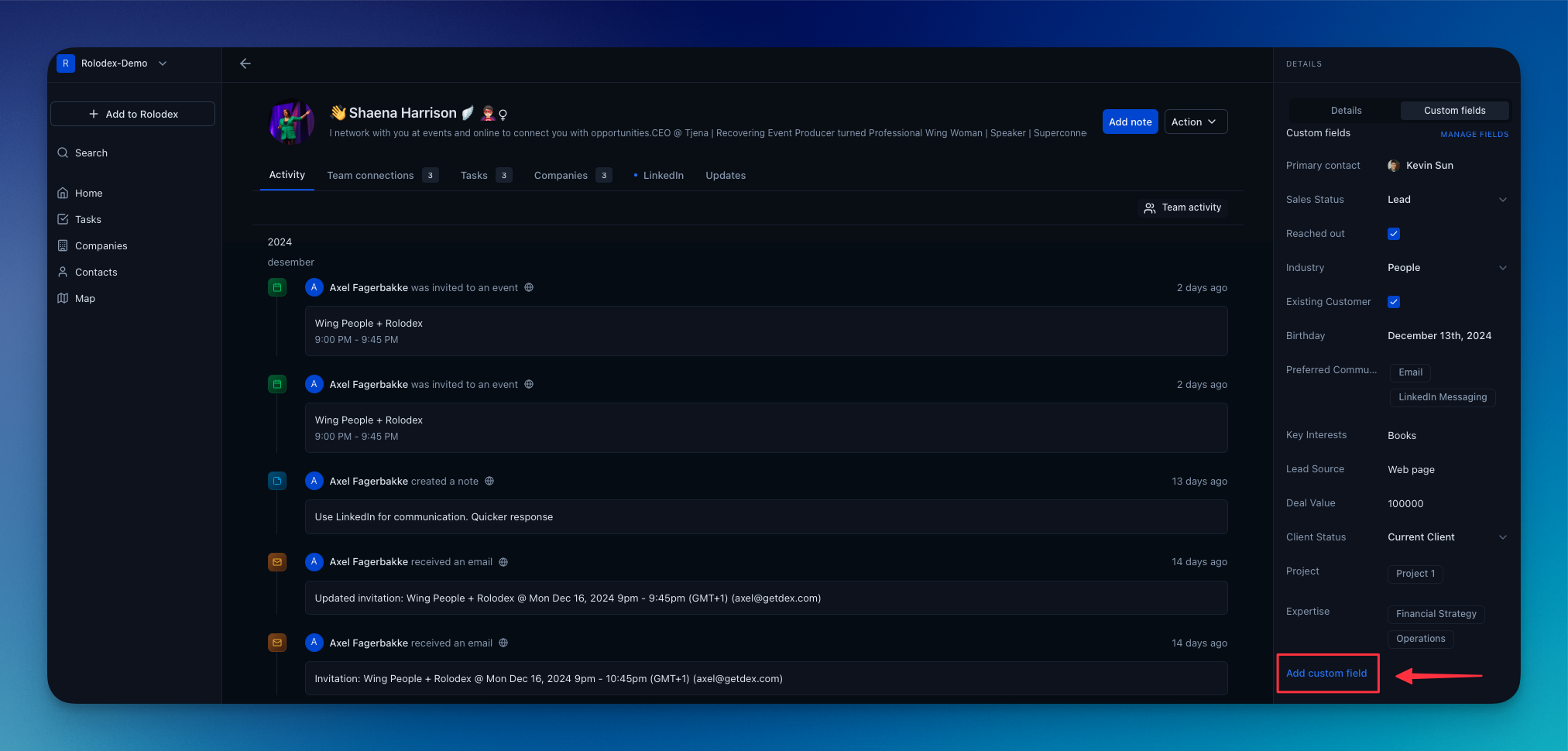
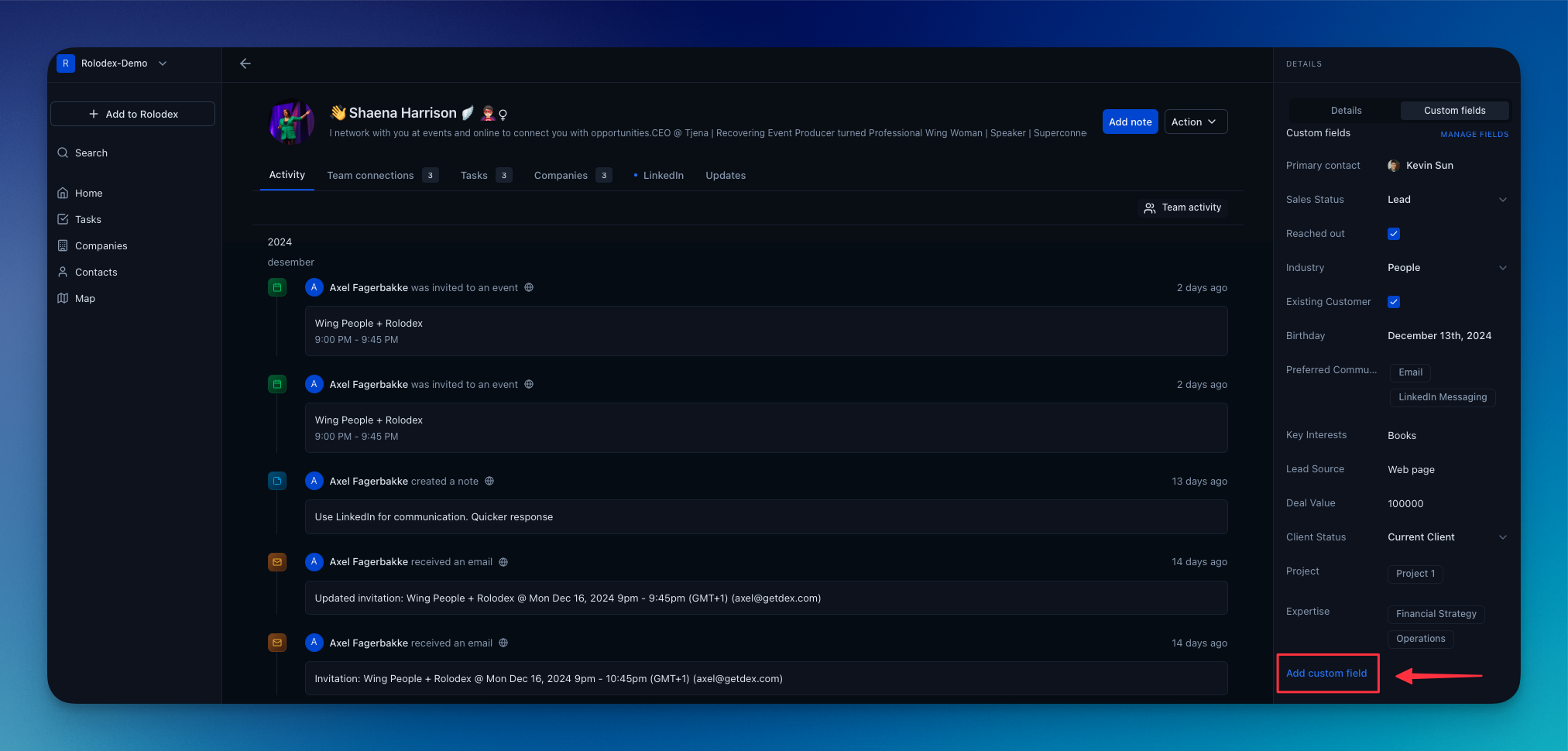
2
Add details of your Custom Field
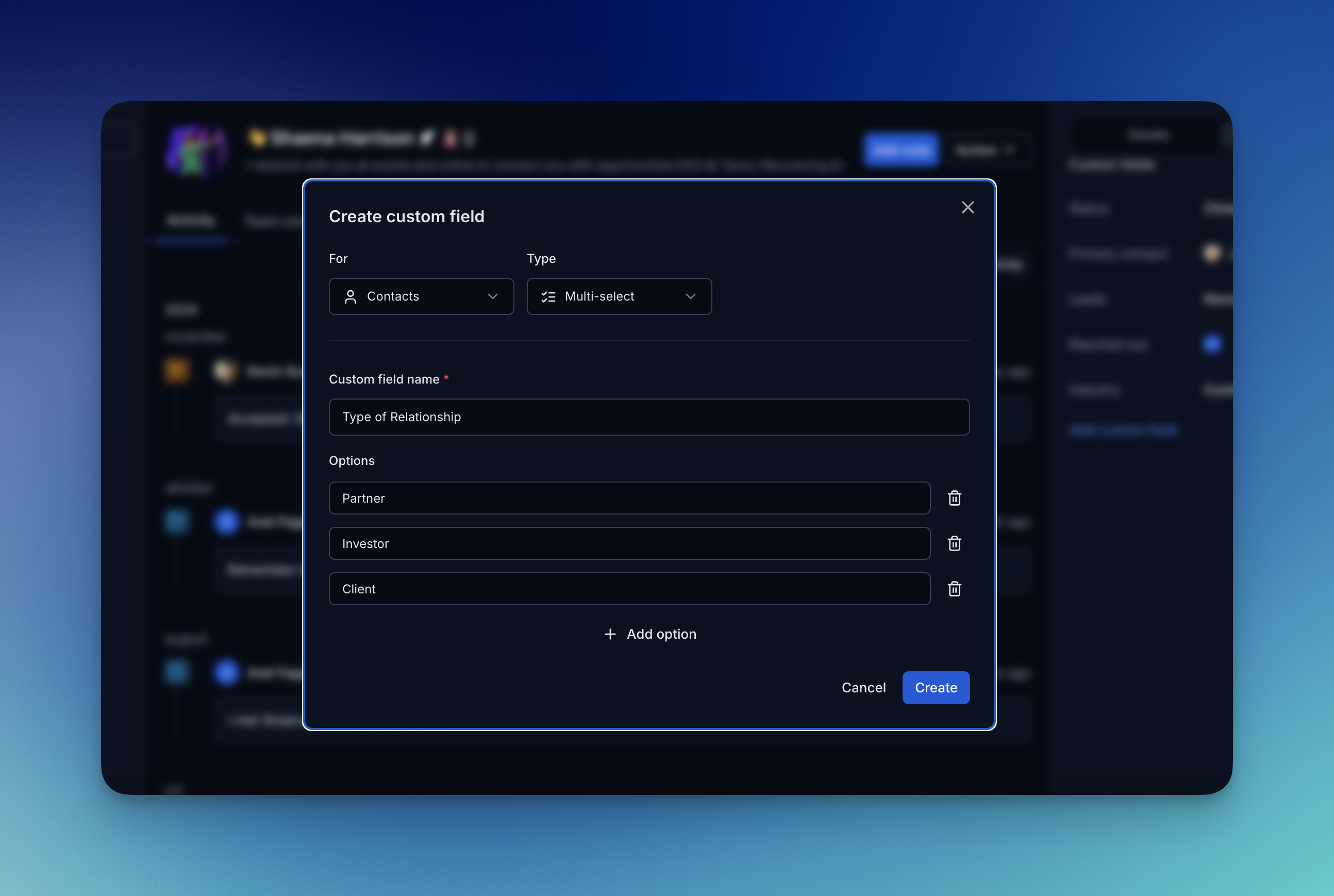
Access the tags page under settings. Here you can view all of the current tags within the workspace. You can add new or remove tags.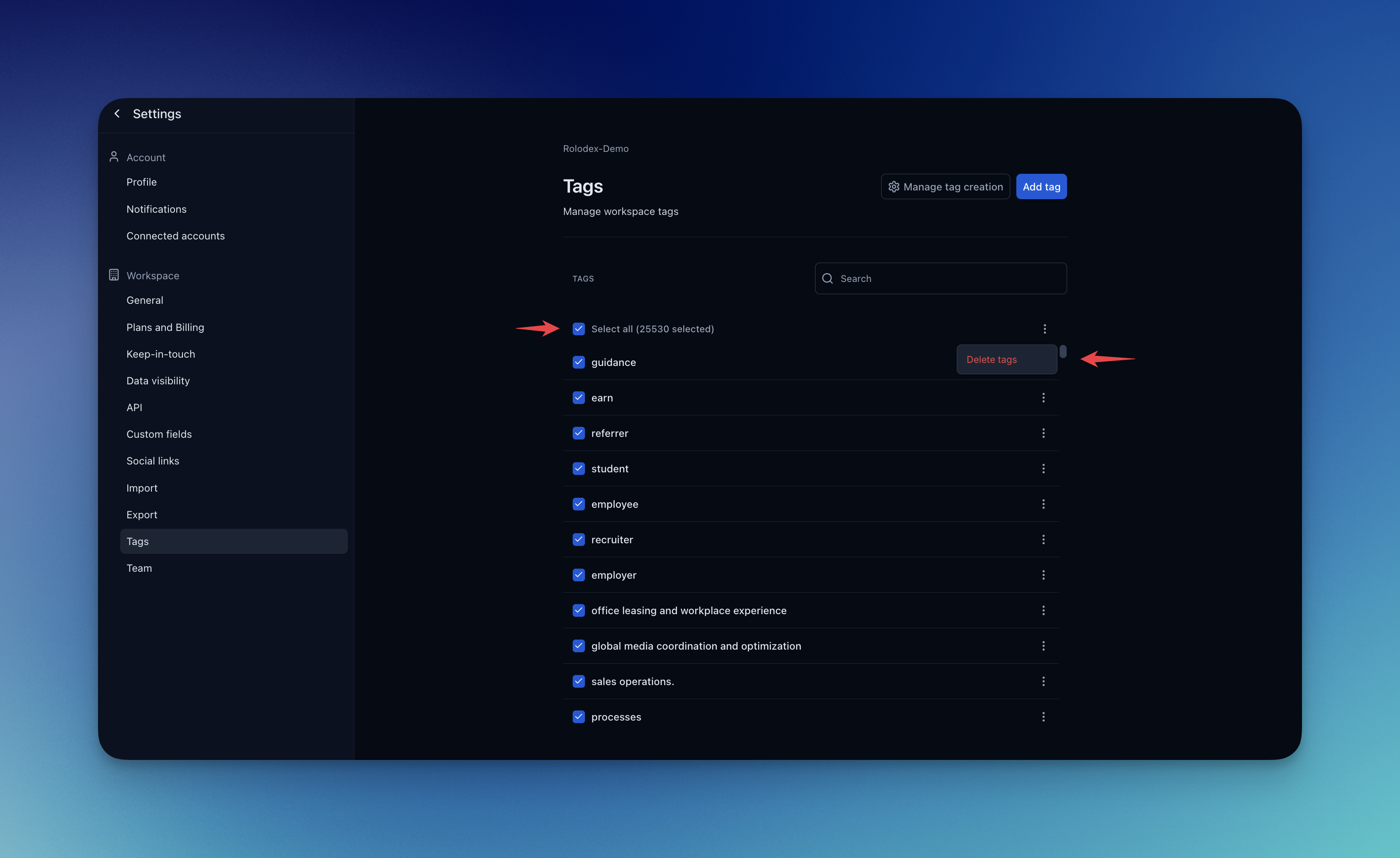
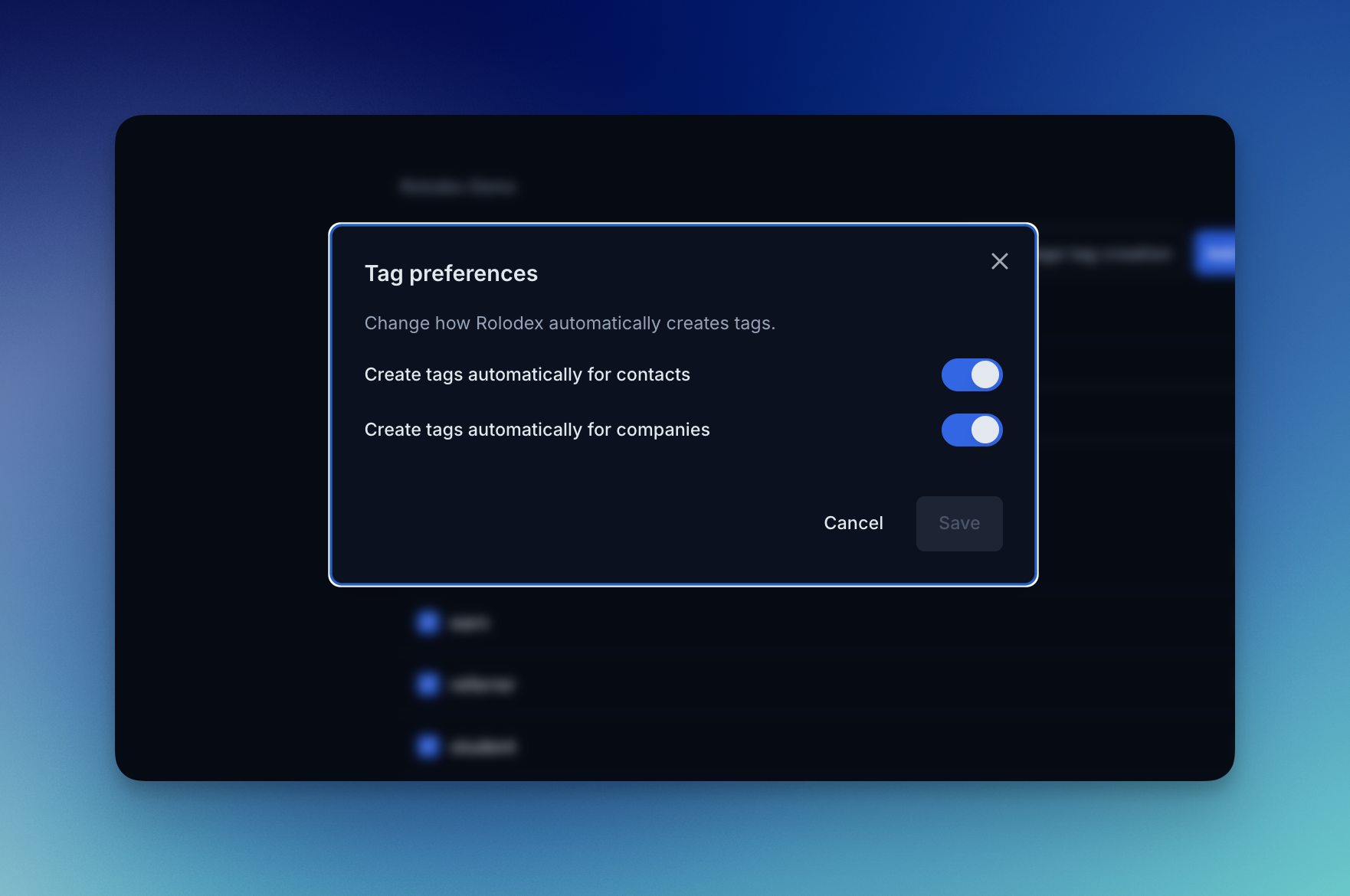
Remove tags
You can remove all tags that currently are in the workspace. Click on “Select All” ad then move over to the three dots and select “Delete tags”. This will remove all the selected tags from the workspace.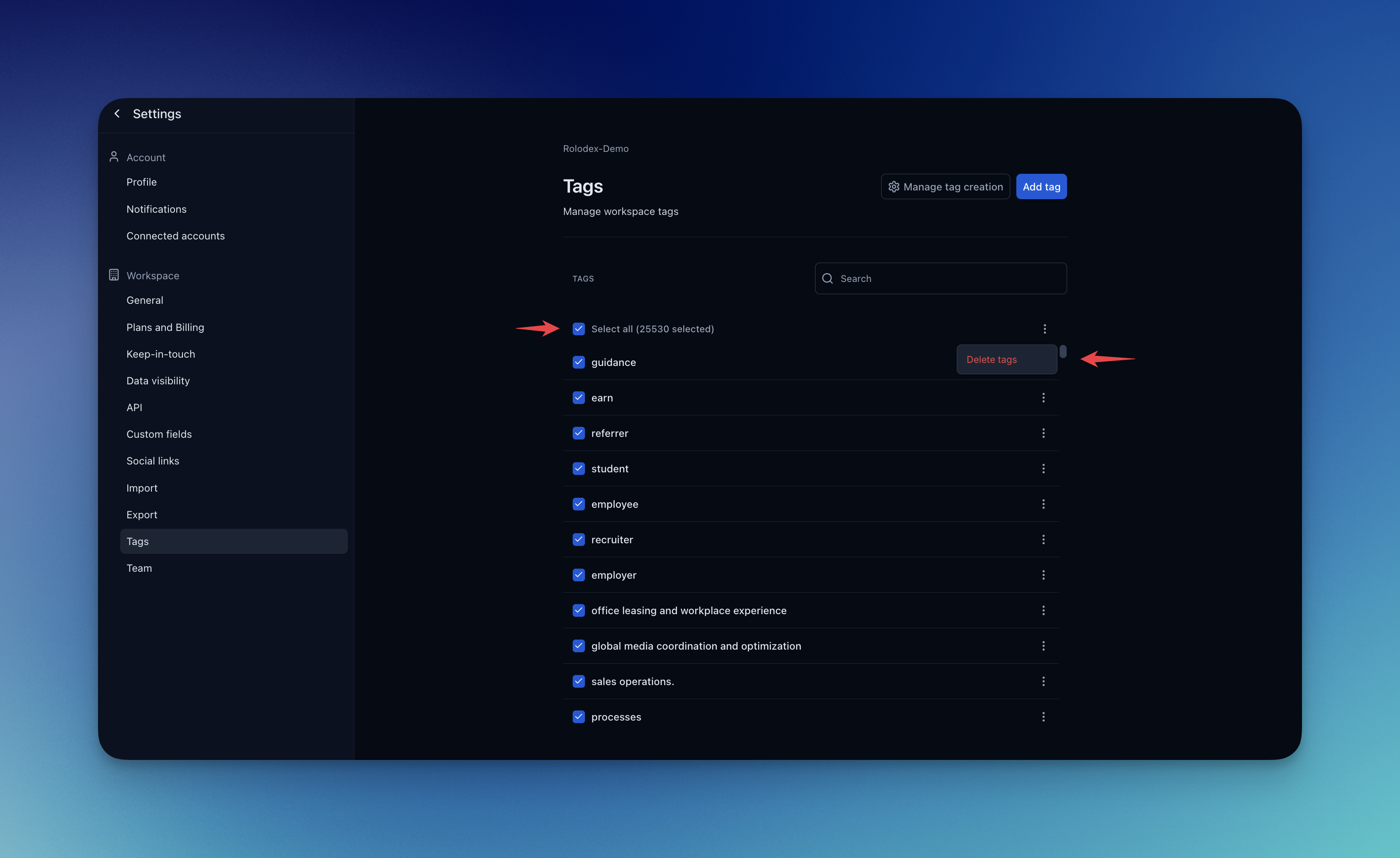
Set Tag Preferences
You can choose between two options on how tags are to be created in your worspace. By default Rolodex will automatically create tags for you based on LinkedIn and email data from your pulled contacts. To turn this off, you go to the settings page and select ""Manage Tag Creation”. Here you can turn off the automatic tag creations for both companies and contacts.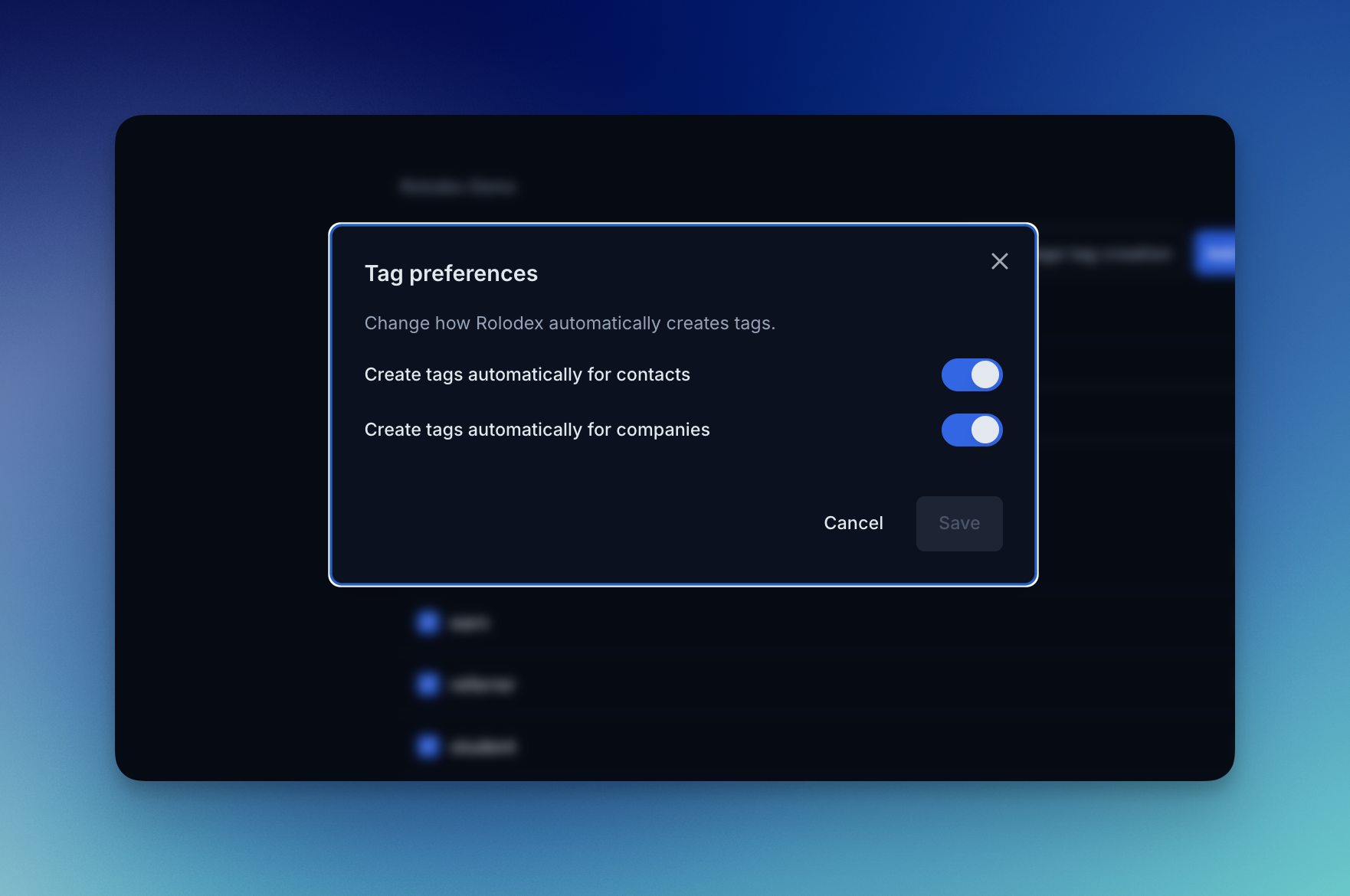
Dealing with a lot of duplicates after importing your contacts from different sources? A simple ‘Merge and Fix’ should do the trick.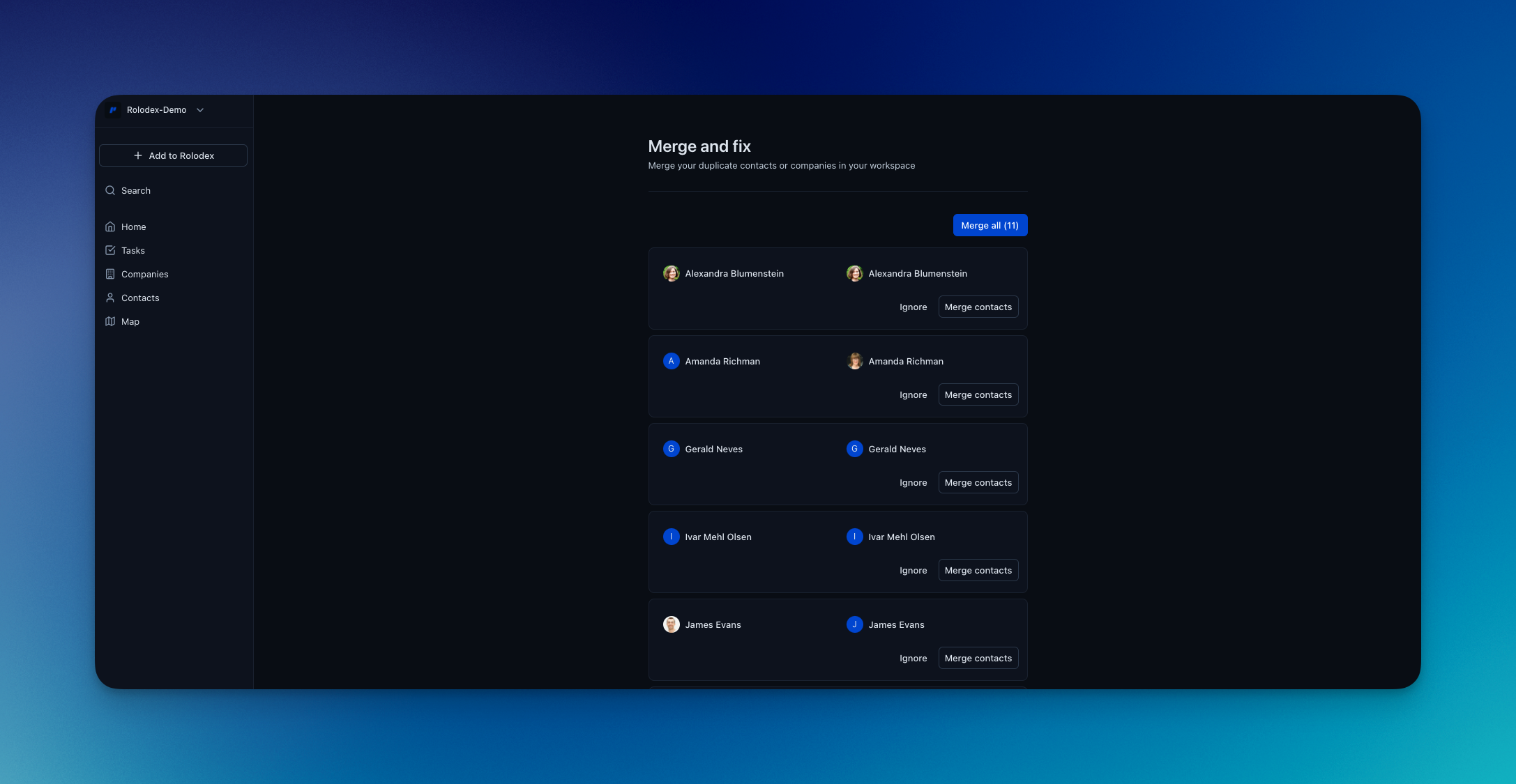 In addition, we ensure that each set of duplicates does not have different Linkedin, Facebook, and Twitter profiles (or they’d belong to different people). We also ensure that for each duplicate, at least one contact is not an archived contact.
In addition, we ensure that each set of duplicates does not have different Linkedin, Facebook, and Twitter profiles (or they’d belong to different people). We also ensure that for each duplicate, at least one contact is not an archived contact.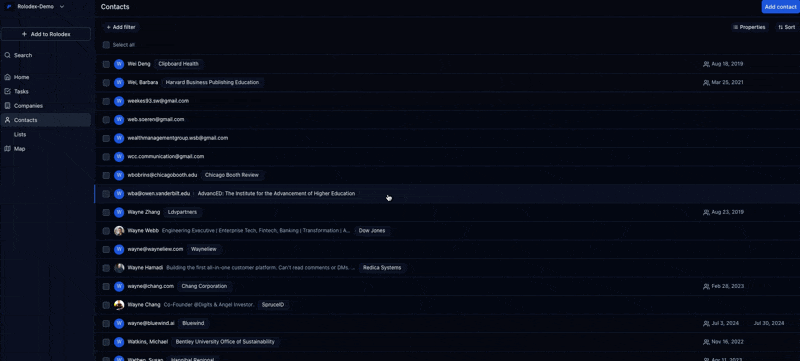
Merge & Fix
From the Merge & Fix page, view all the possible duplicates that Rolodex can find. We currently search duplicates based on:- Full name
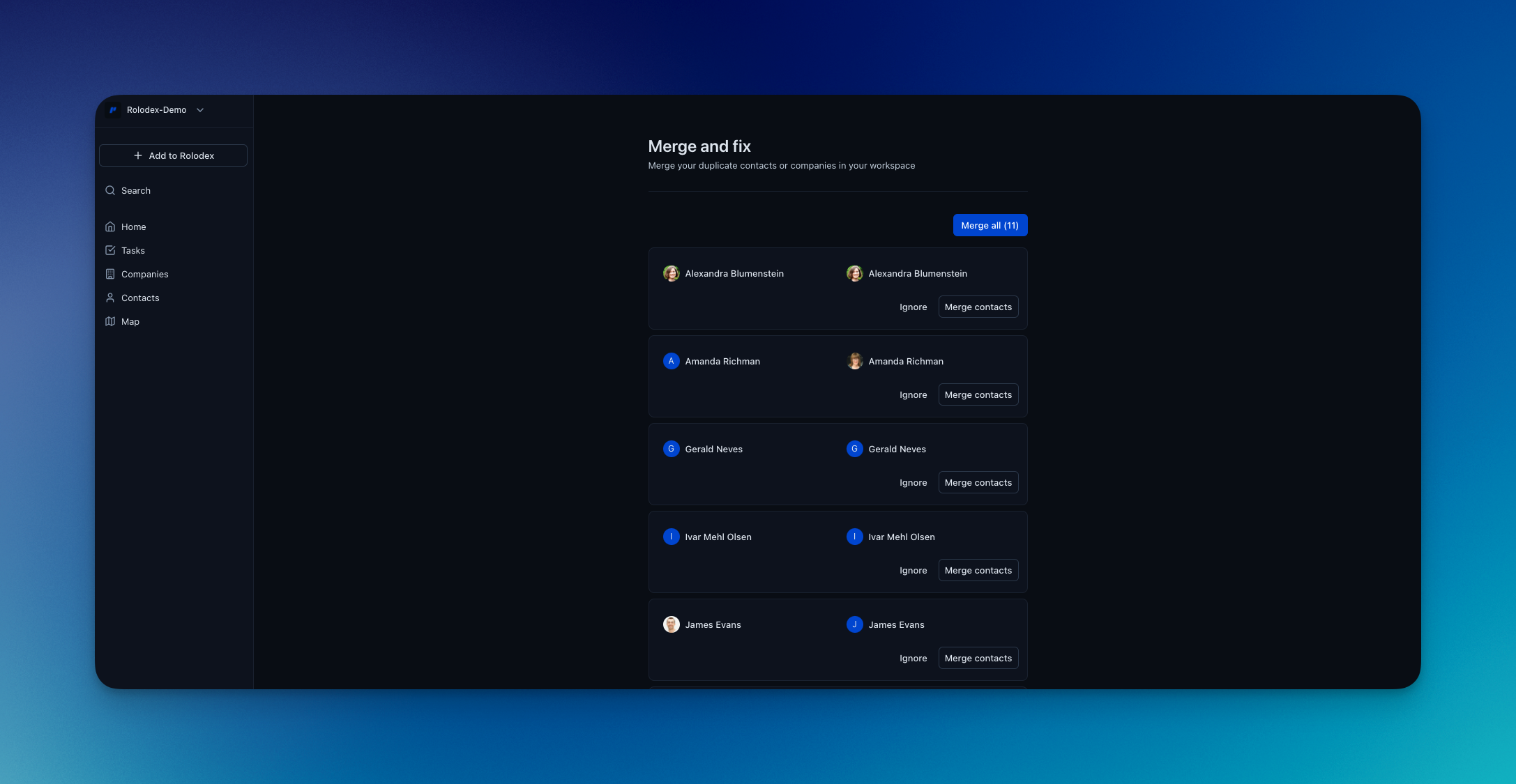 In addition, we ensure that each set of duplicates does not have different Linkedin, Facebook, and Twitter profiles (or they’d belong to different people). We also ensure that for each duplicate, at least one contact is not an archived contact.
In addition, we ensure that each set of duplicates does not have different Linkedin, Facebook, and Twitter profiles (or they’d belong to different people). We also ensure that for each duplicate, at least one contact is not an archived contact.Merge on the contacts page
You can merge more than 1 duplicates at a time while on the Contacts page.Tick the boxes for all the contacts you want to merge and click ‘Merge’.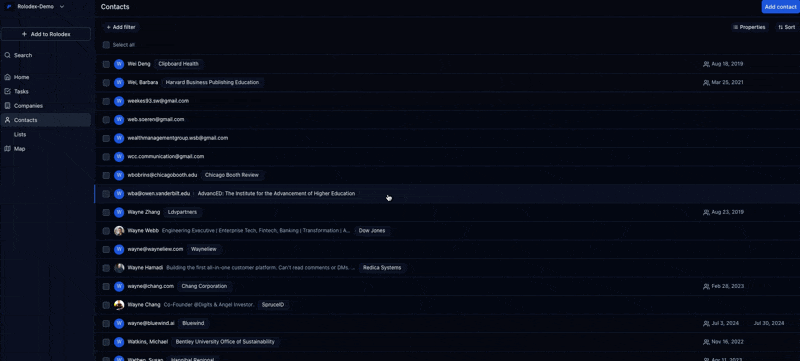
Archived contacts help you organize your contacts by allowing you to exclude them from sync while retaining the ability to restore them anytime.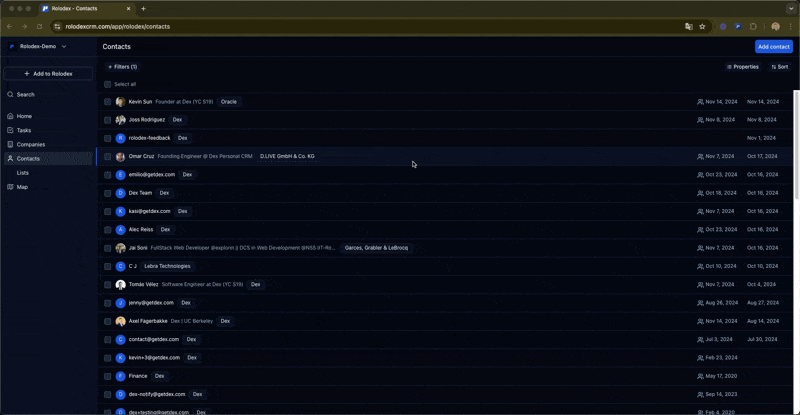
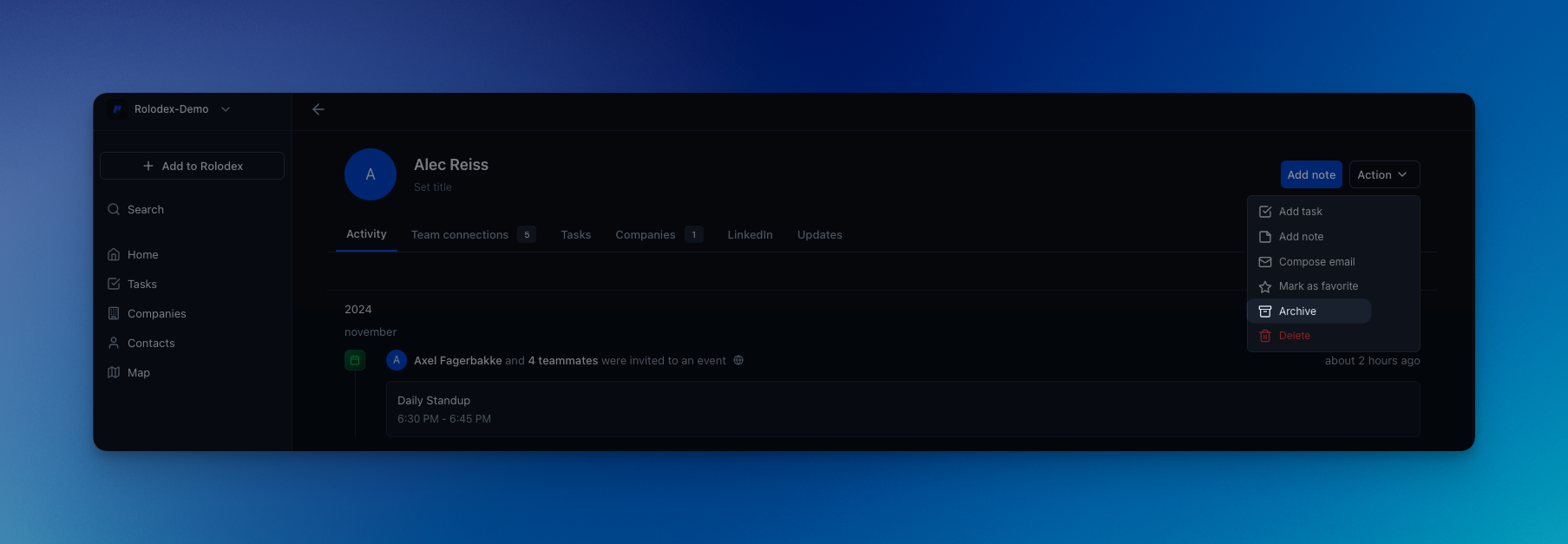
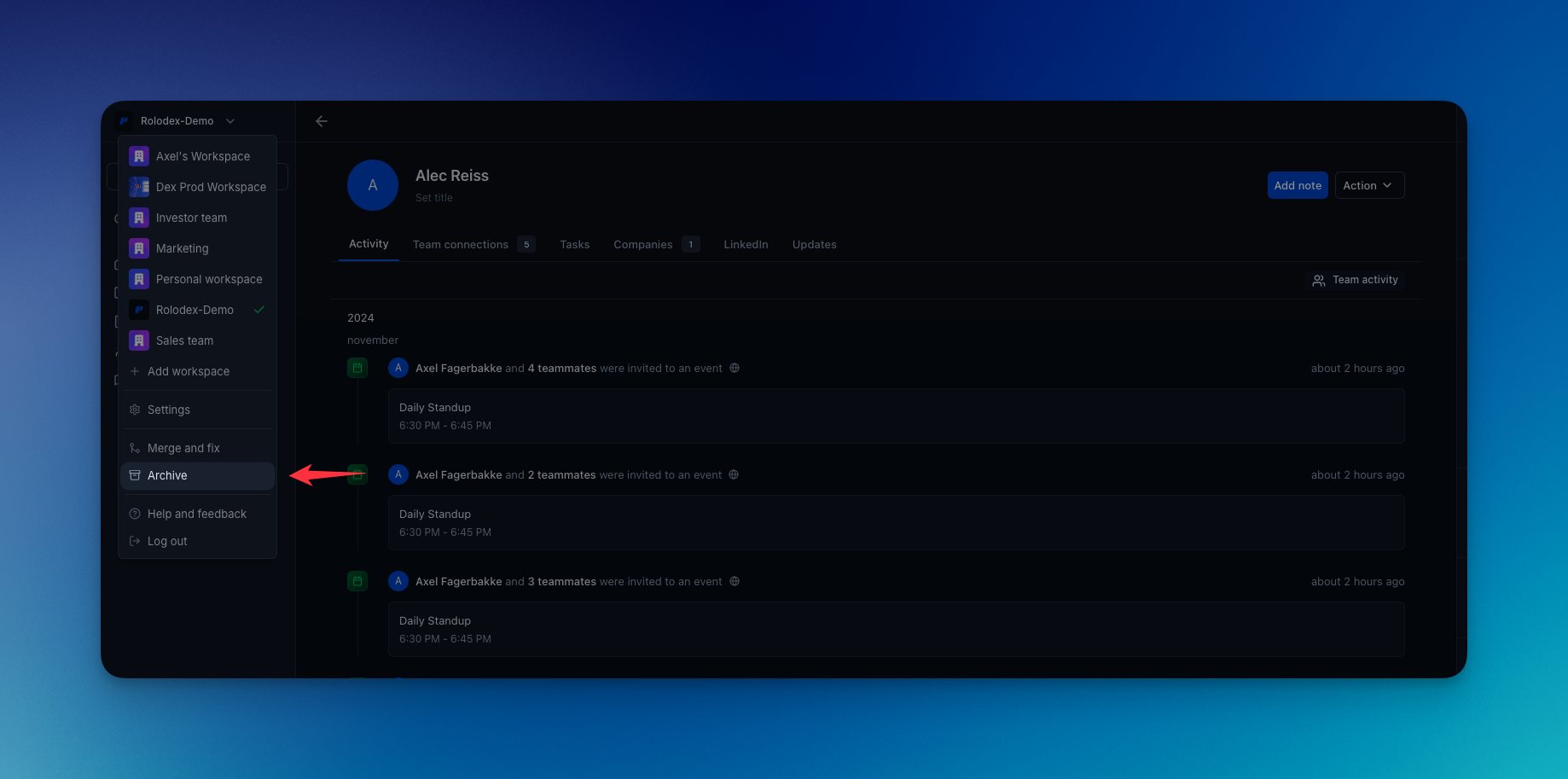
How to Archive Contacts
You have the option to archive in several ways:- Select all or multiple contacts on the Contacts page.
- Select all or multiple contacts in a List.
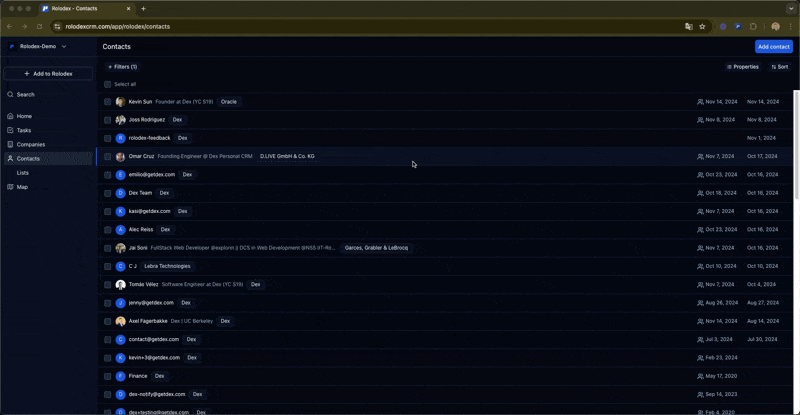
- Archive while on a contact card through the ‘Actions’ menu.
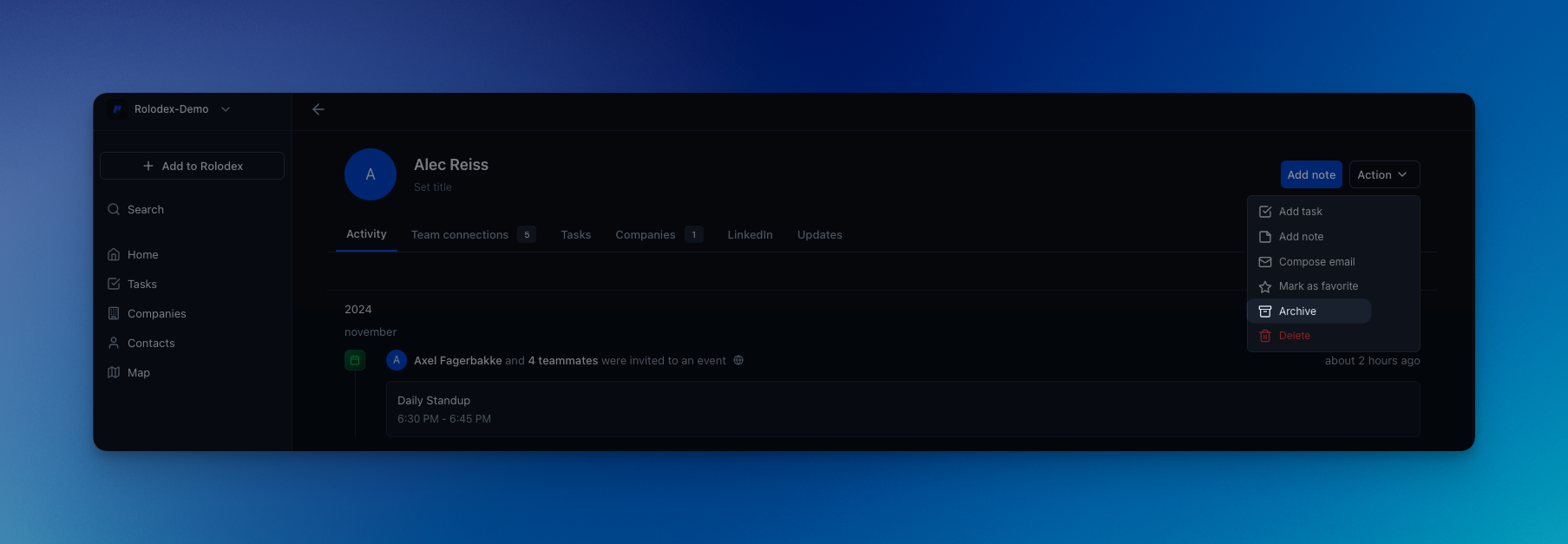
Where can I find my archived contacts?
You can find your archived contacts on the Archive page. To navigate to the page, click on the drop-down menu at the top-left corner and select ‘Archive’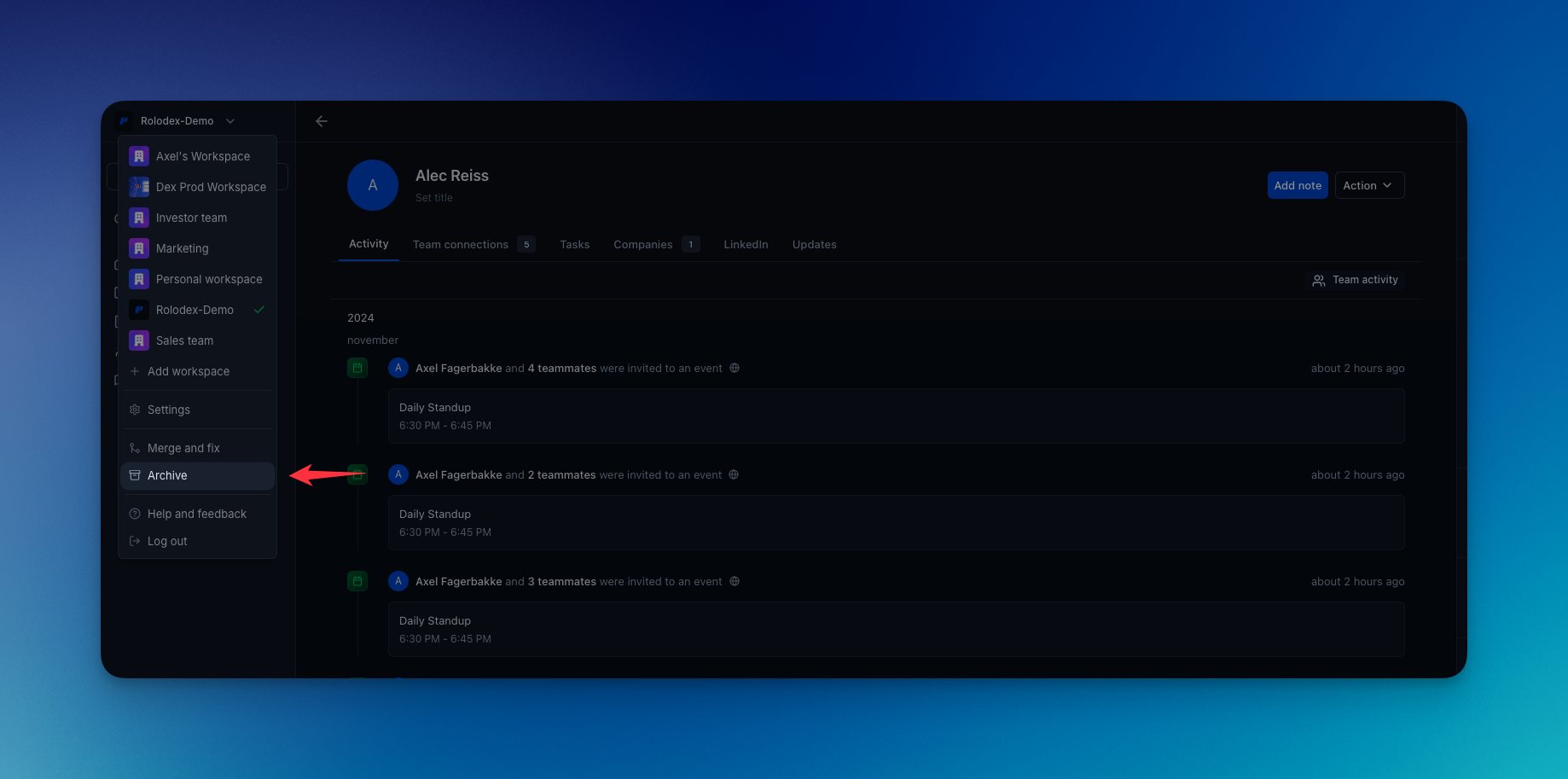
Important notes
- Archived Contacts are excluded from the LinkedIn Sync. This is a good way to prevent contacts from being re-imported by a sync.
- You can still export your archived contacts.
- These contacts will remain archived forever and will not get deleted.
Deleting a contact in Rolodex removes the contact from your workspace, including all associated information such as notes, tasks, and interaction history. However, keep in mind that deleted contacts can be re-added to Rolodex under certain conditions:
- Email Interactions: If the deleted contact sends you or your team an email, they will automatically be added back to your Rolodex workspace.
- LinkedIn Connections: If the deleted contact is connected to you or any of your team members on LinkedIn, they may also be synced back into Rolodex.
Archiving vs. Deleting Contacts
If you no longer want a contact to be shown in Rolodex but don’t want to risk them being re-added, consider Archiving the contact instead. Archiving removes the contact from your active view but keeps them stored in your workspace, preventing them from being synced back.
