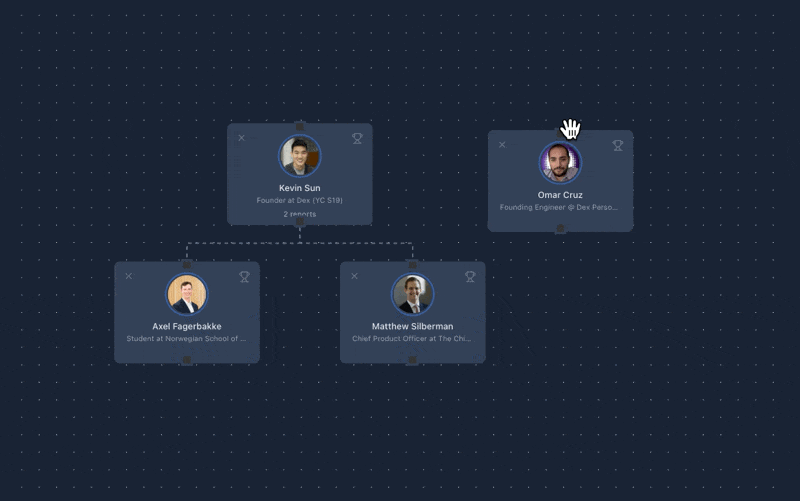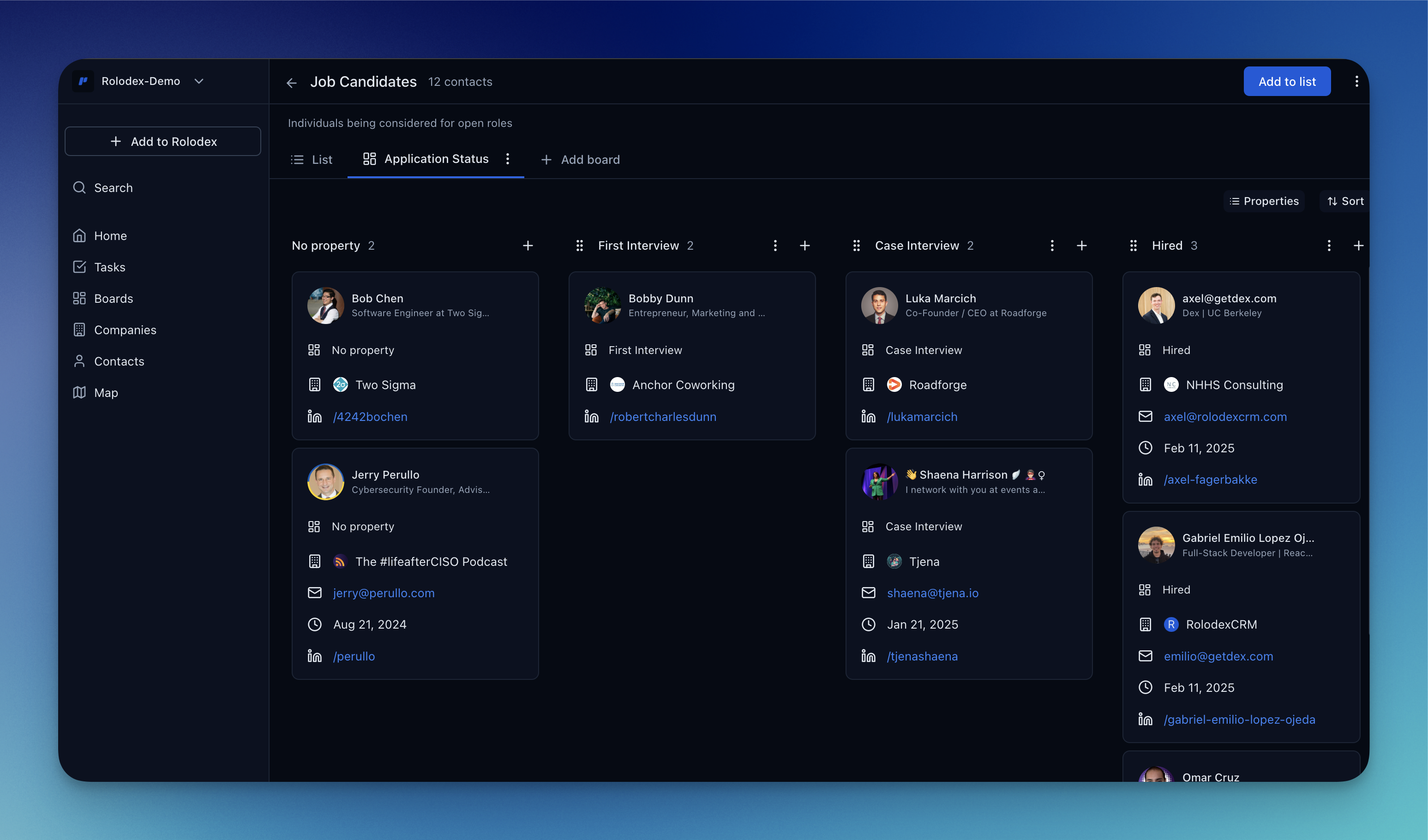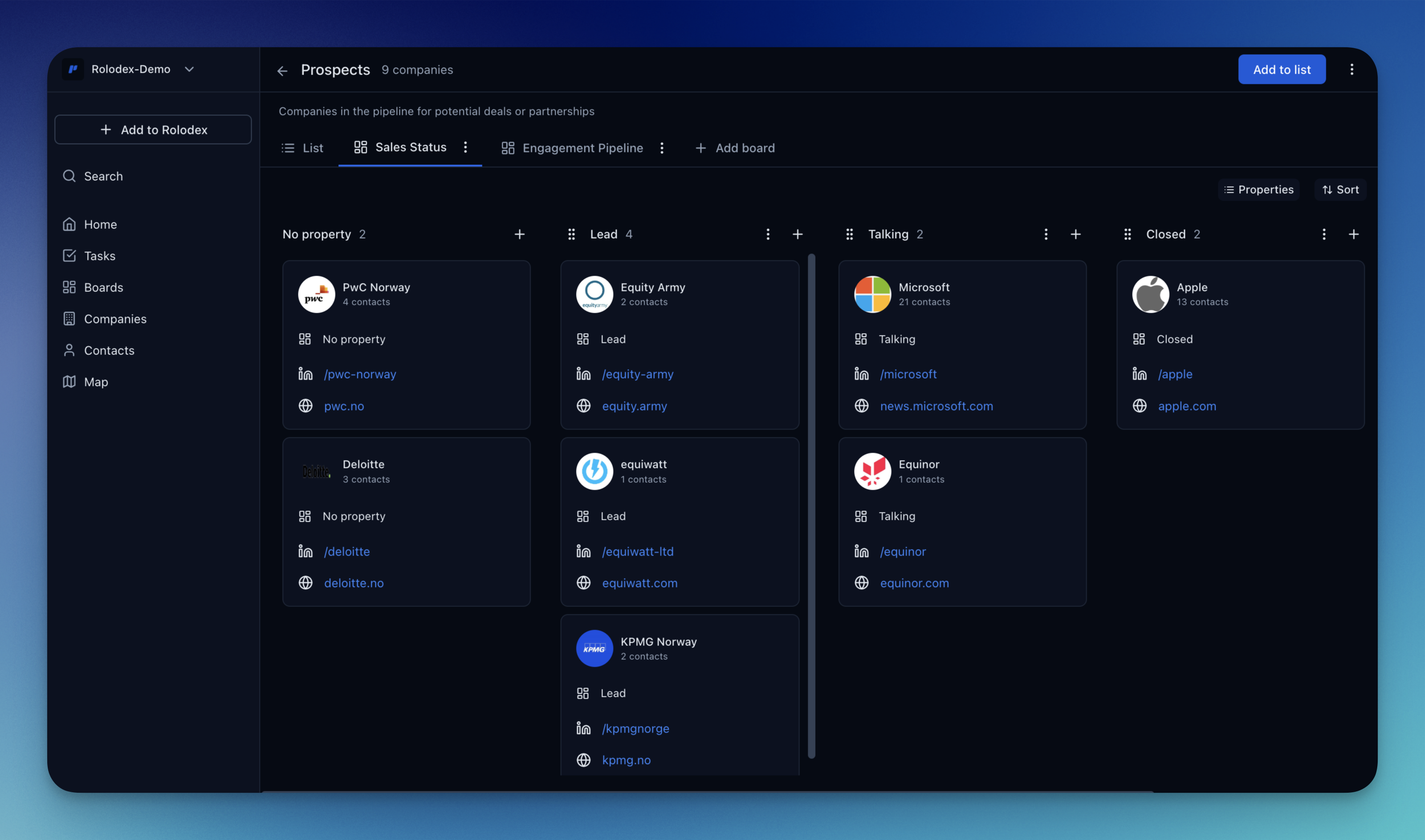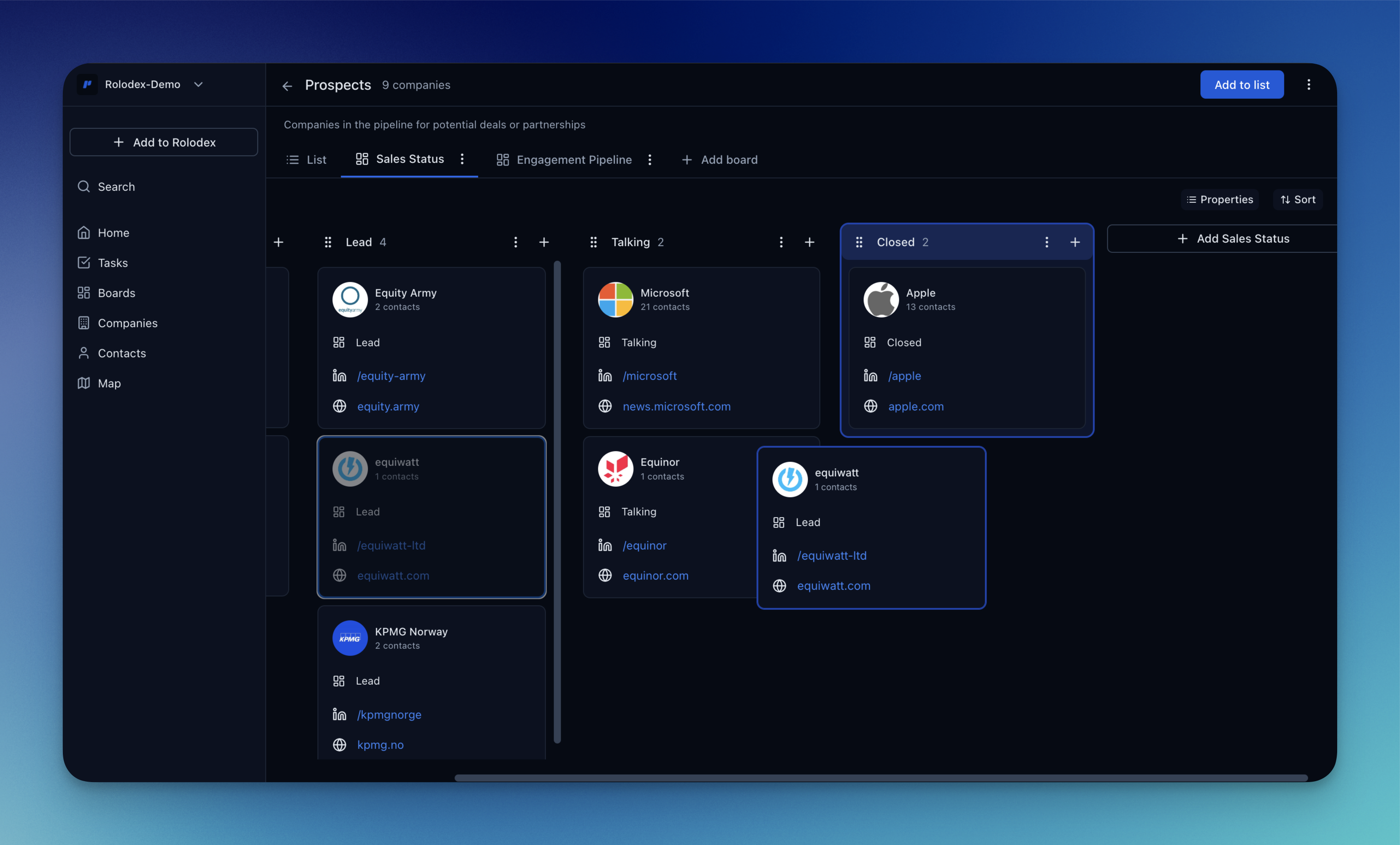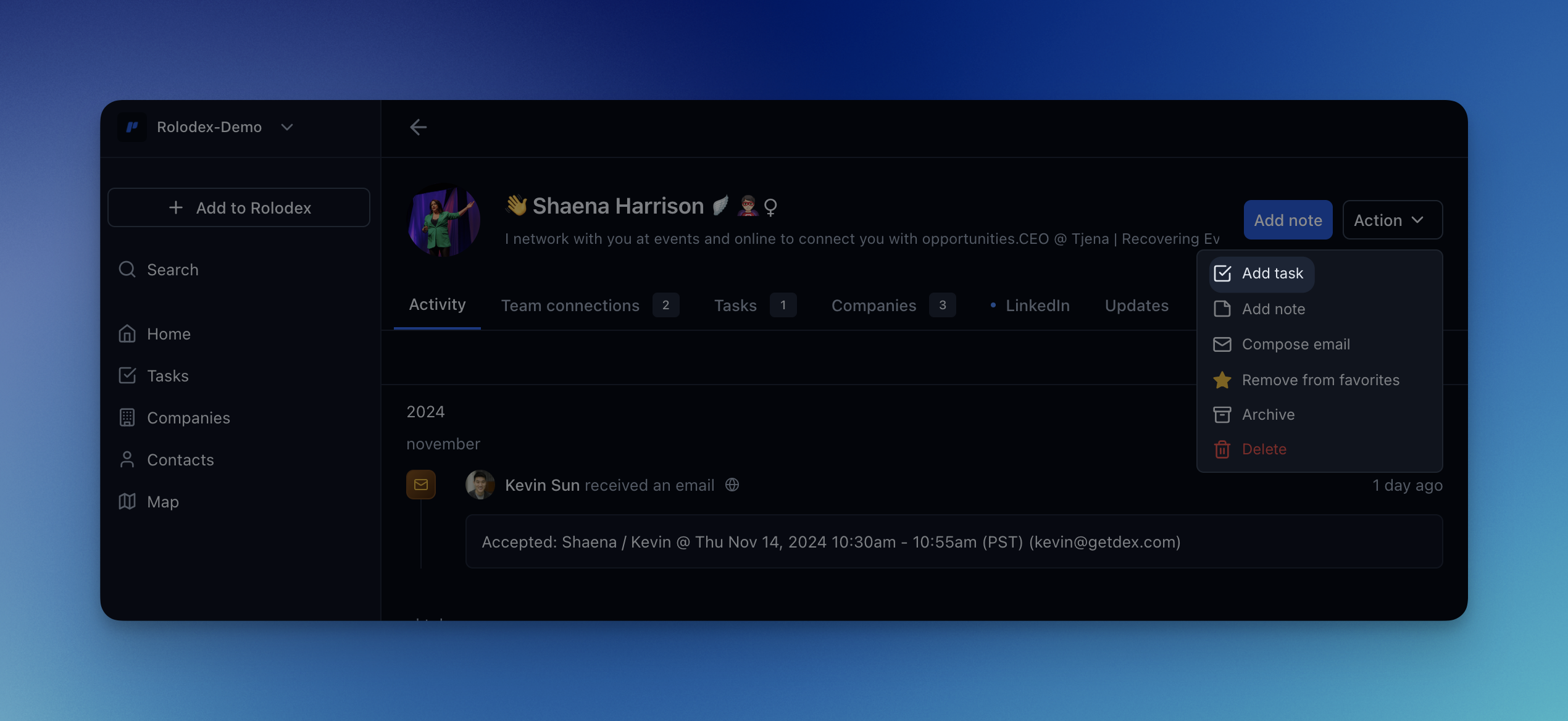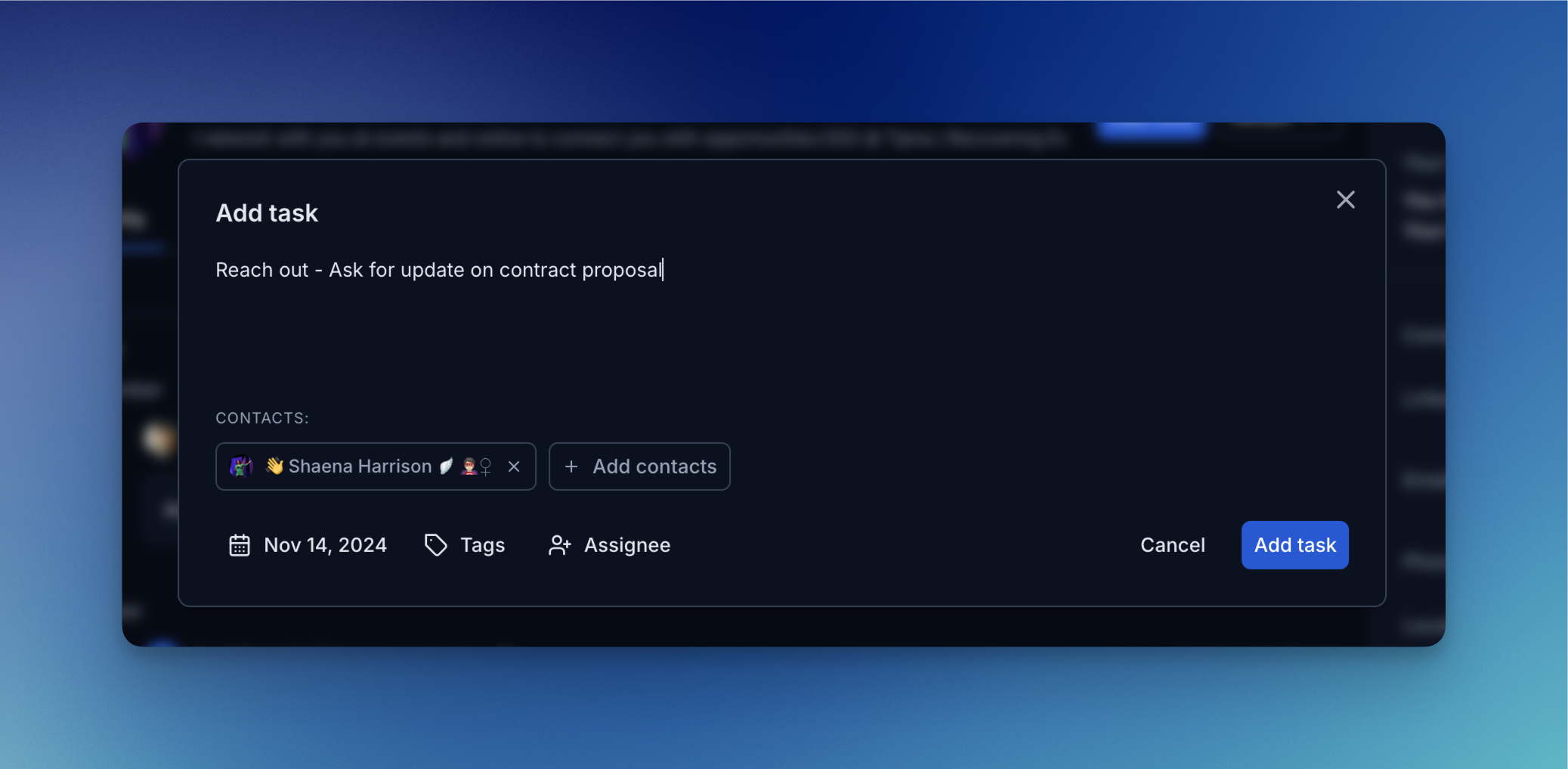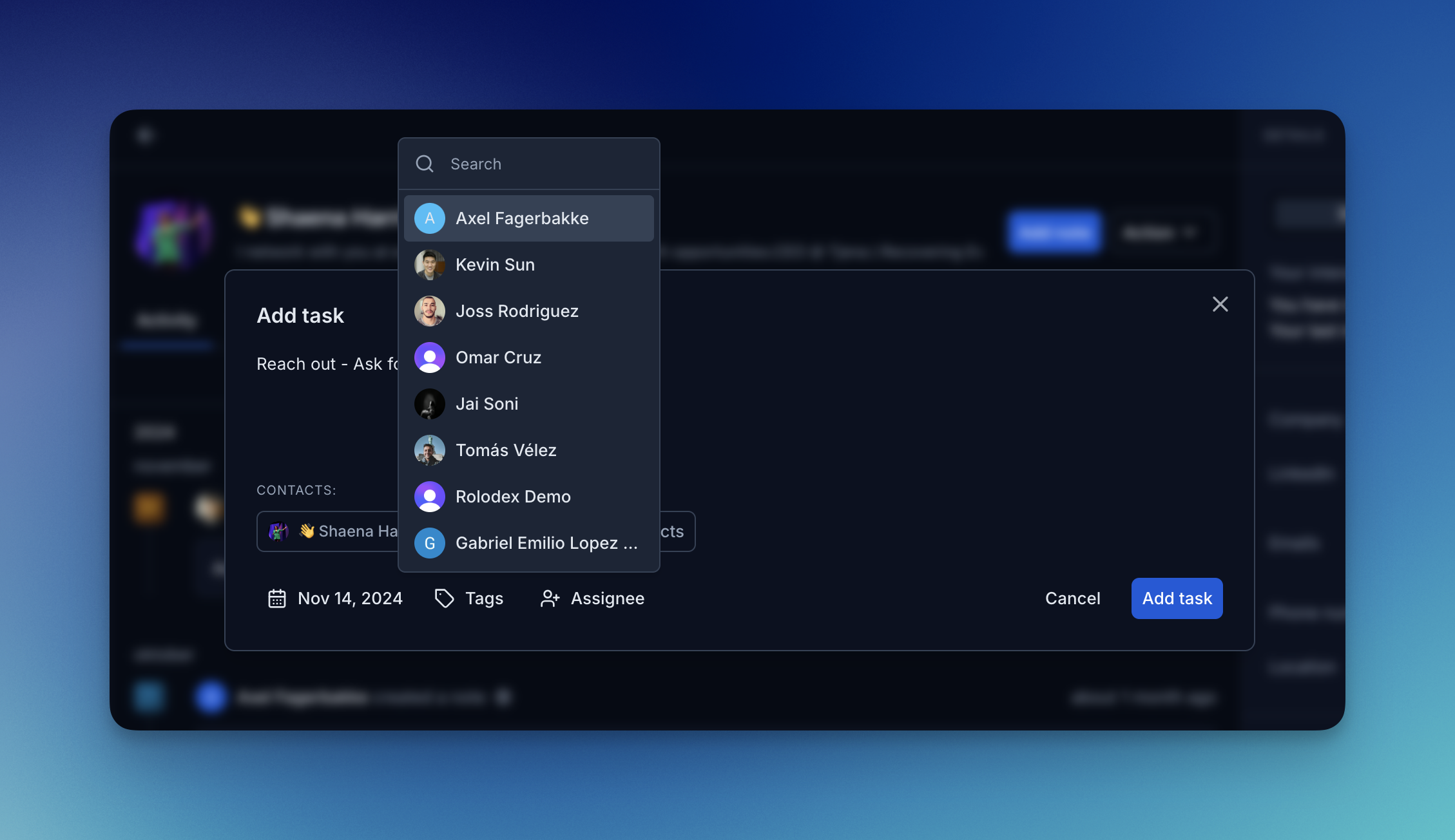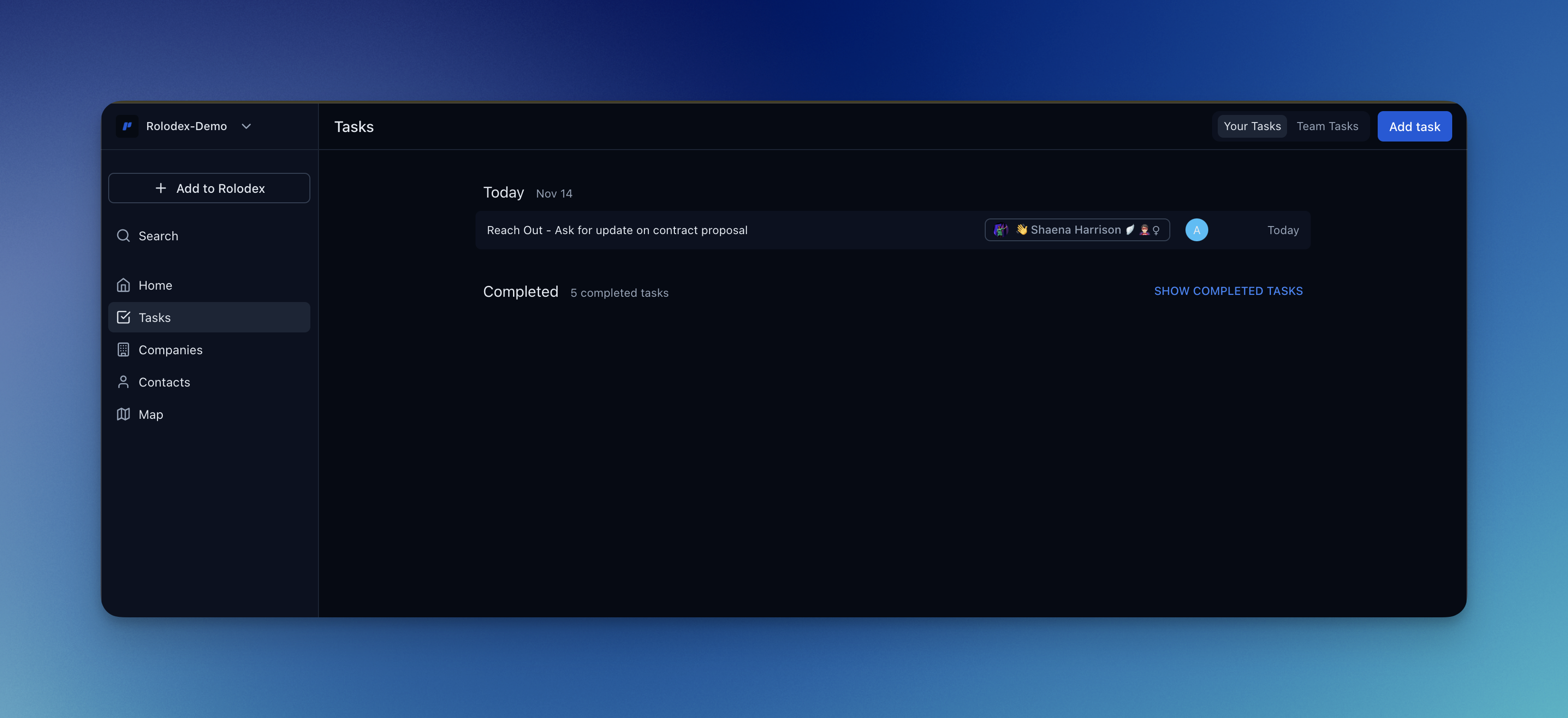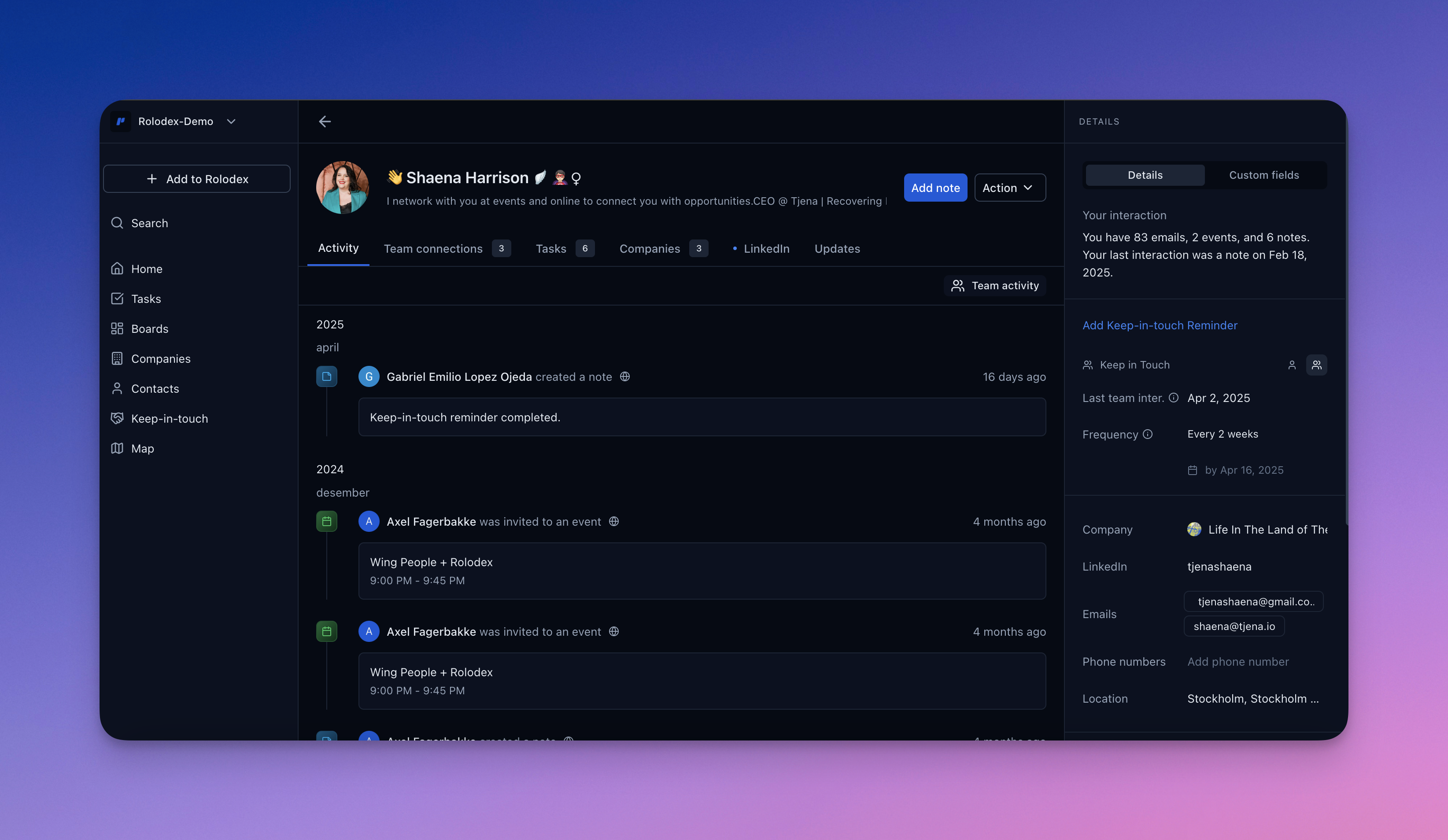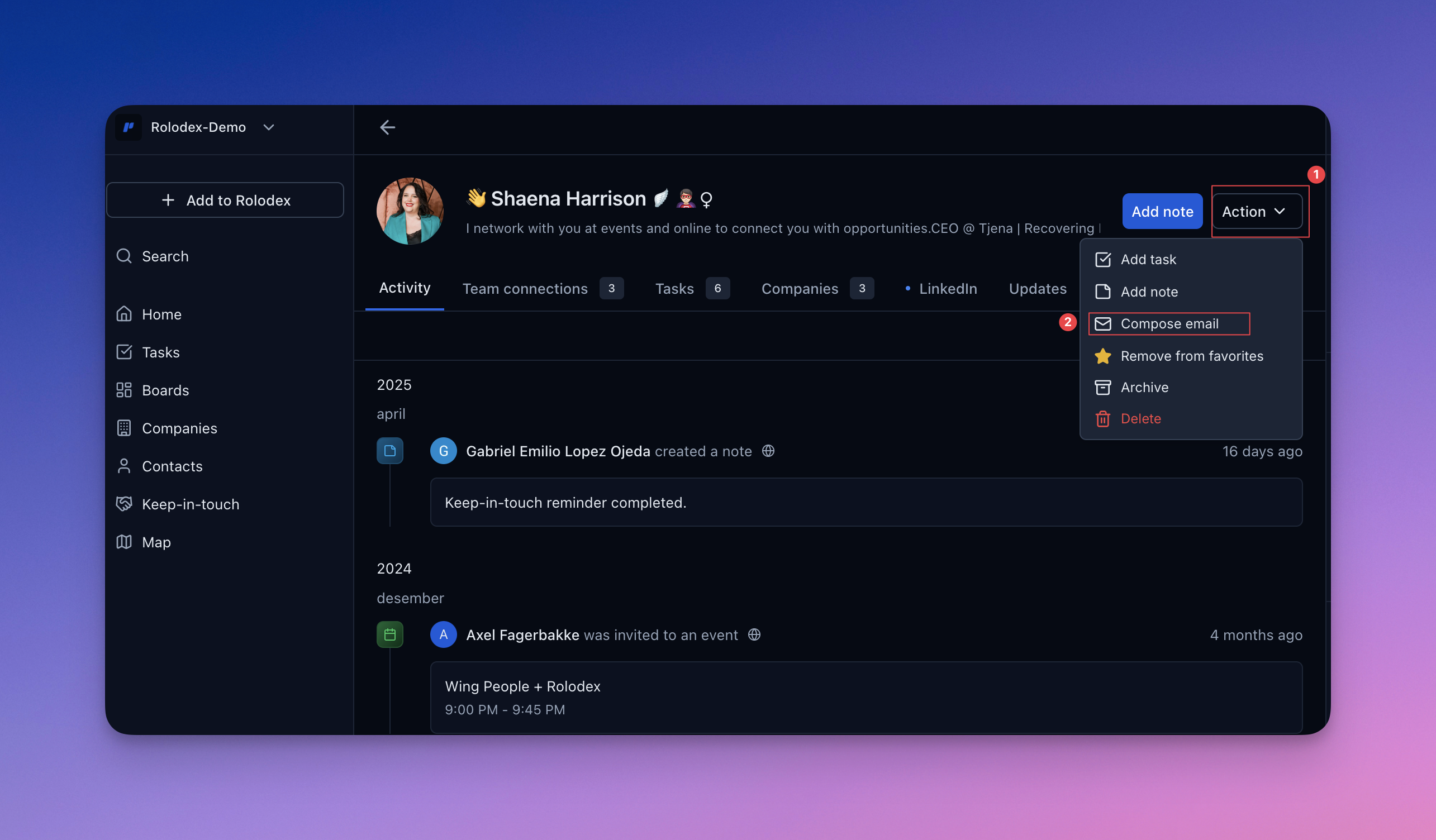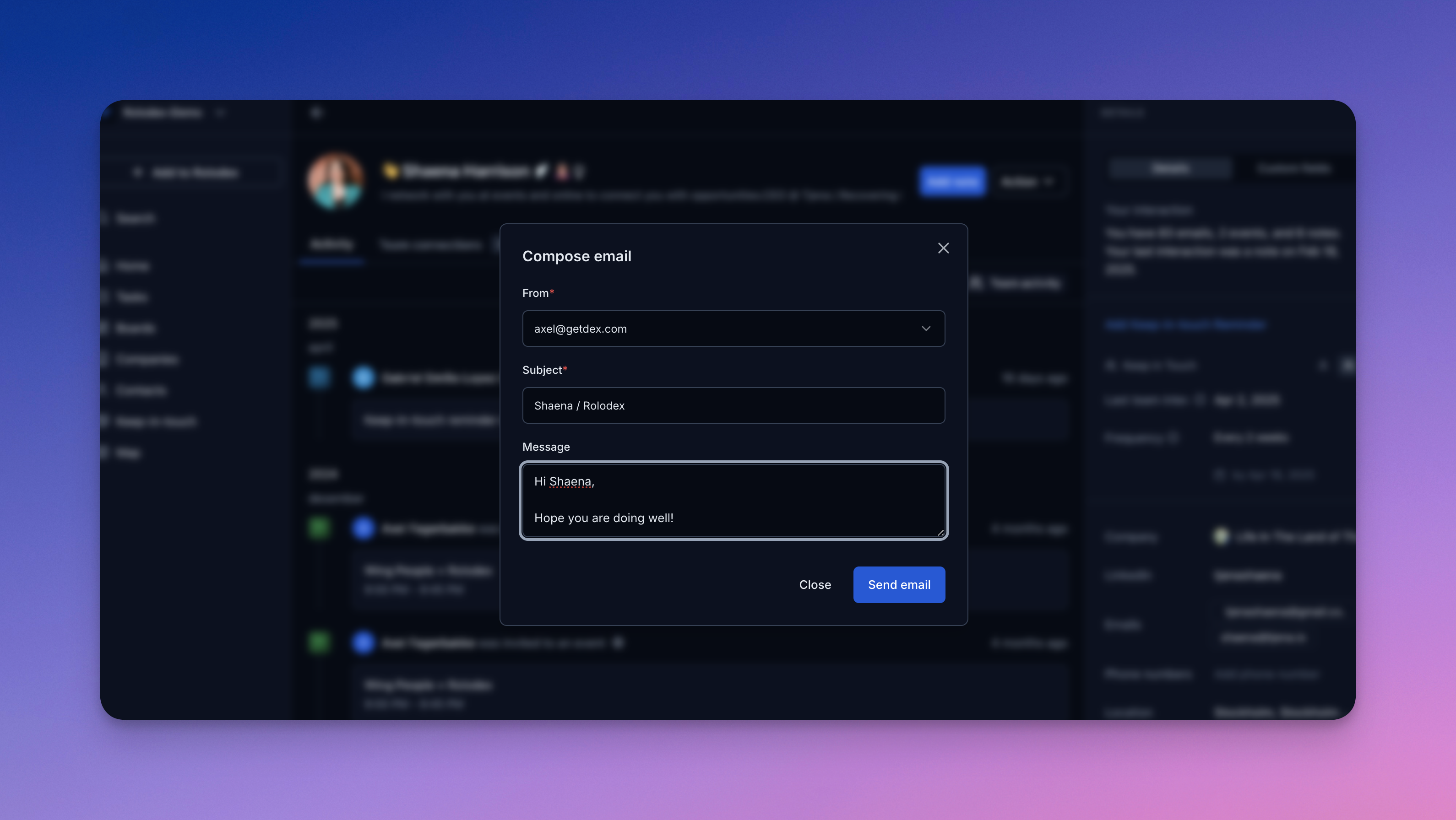- Map View 🌍
- Boards📊
- Tasks✅
- Org Chart 🧵
- Send Email 📧
With Rolodex, you can easily visualize and comprehend the geographical distribution of your network. Simply import your contacts or sync from LinkedIn, and Rolodex will map them based on their specified locations or addresses.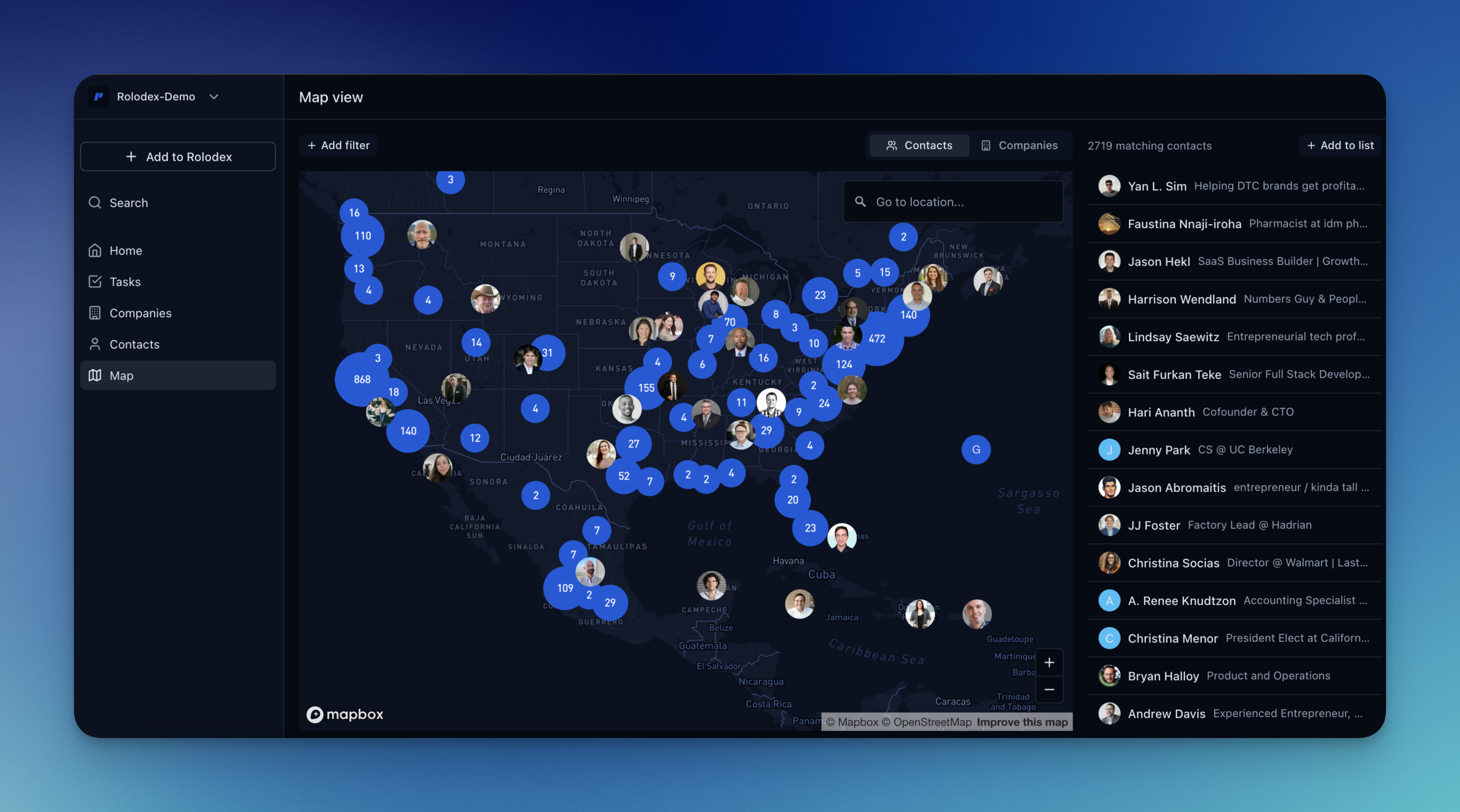 How it works:Moving around the map will change the list of contacts to the map. The map view is only available on the web/desktop app, and will also populate on LinkedIn location values. A few other notes notes:
How it works:Moving around the map will change the list of contacts to the map. The map view is only available on the web/desktop app, and will also populate on LinkedIn location values. A few other notes notes:
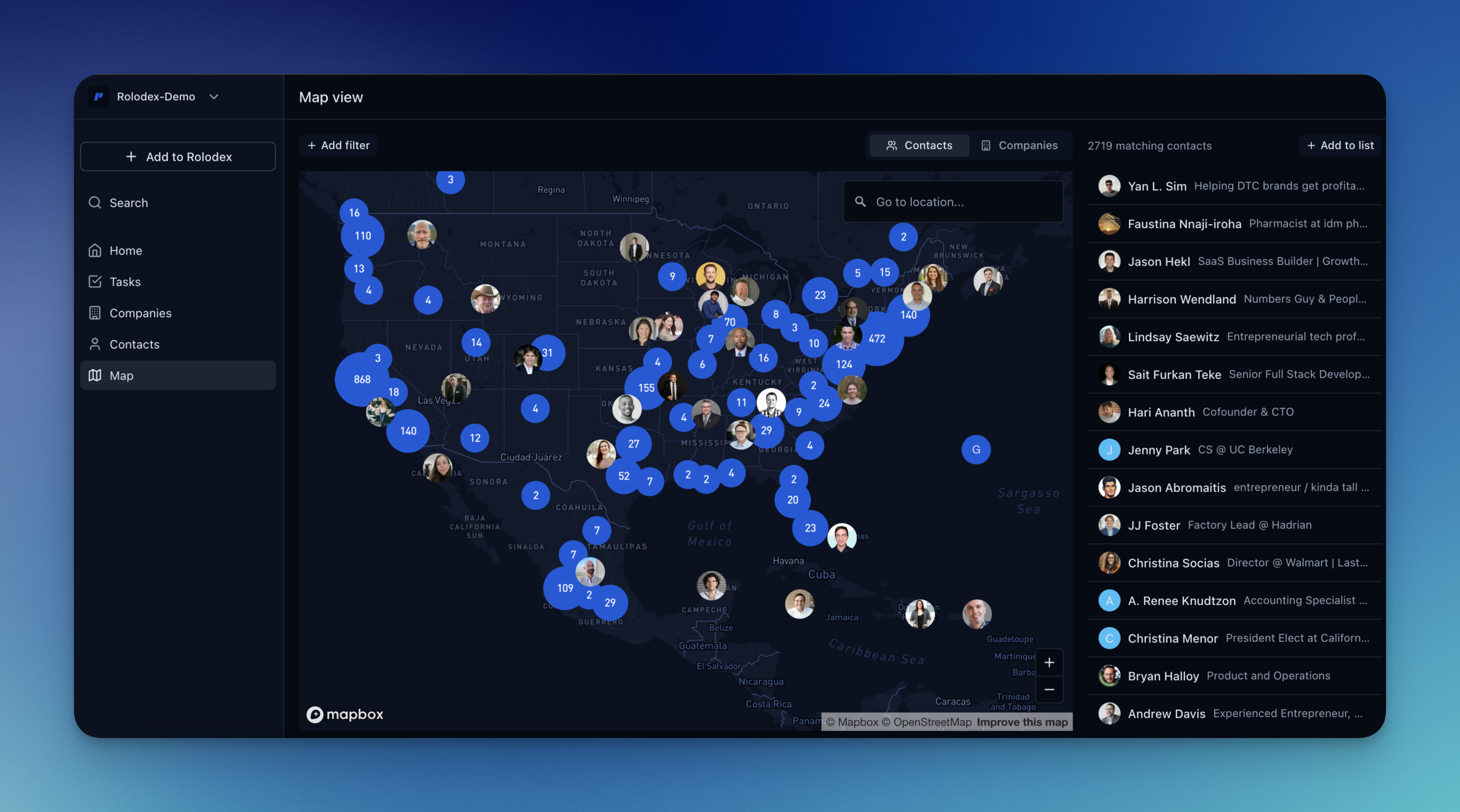 How it works:Moving around the map will change the list of contacts to the map. The map view is only available on the web/desktop app, and will also populate on LinkedIn location values. A few other notes notes:
How it works:Moving around the map will change the list of contacts to the map. The map view is only available on the web/desktop app, and will also populate on LinkedIn location values. A few other notes notes:- See Nearby Contacts: From a contact screen: click on a contact’s location to view them in map view.
- Contacts by Location: Write in a Location in the map and see all of your contacts in that location. Perfect when out traveling!
- Map View Refresh: when locations are edited from the map view, you may need to refresh the map view to see changes updated appropriately.
Creating an Org Chart
1
Navigate to the page of a company
Org charts have to be created on a stored company page in your Rolodex workspace.
2
Click the “Org Chart” tab
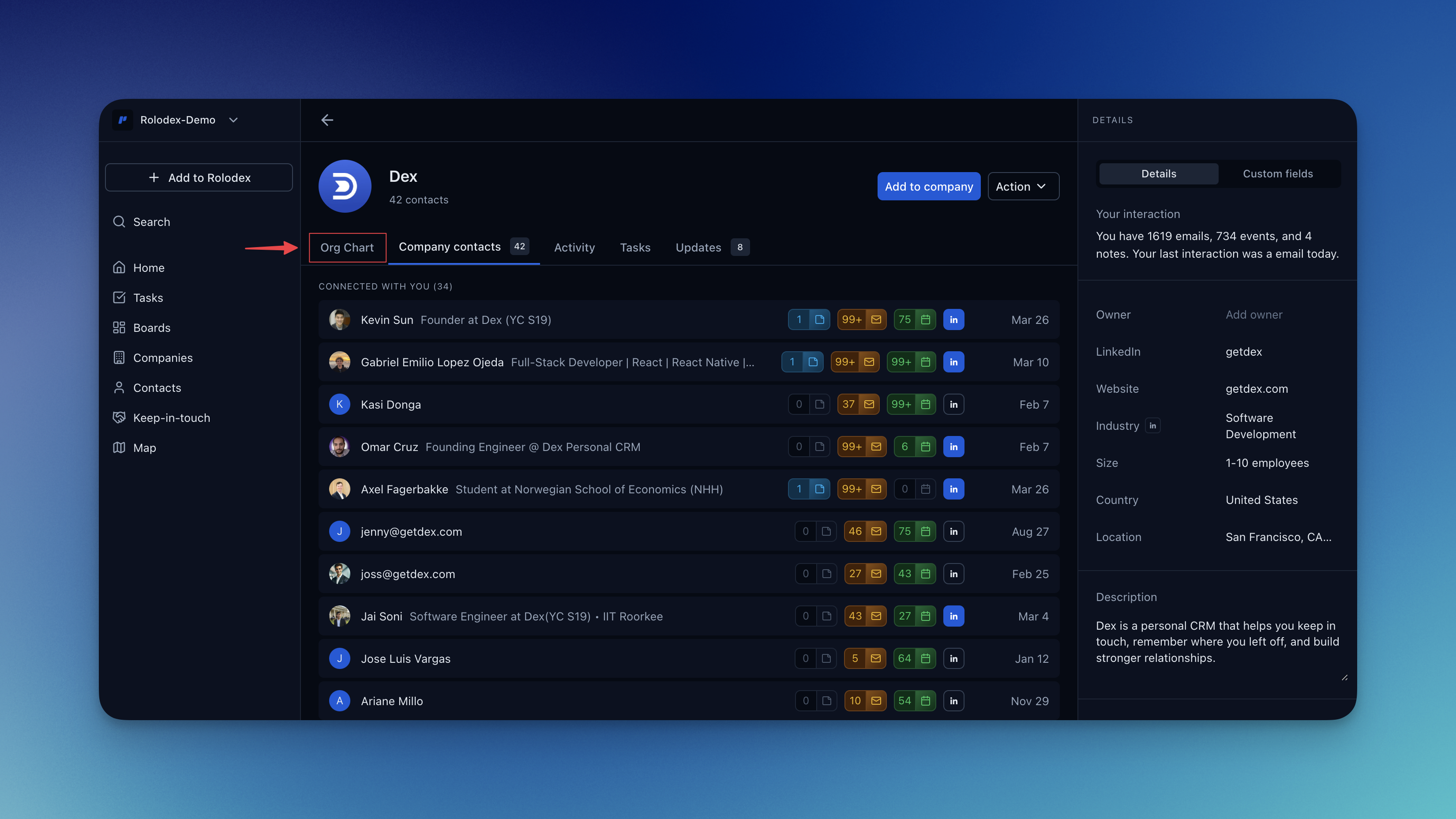
3
Add contacts to your Org Chart
You dont have to add all contacts from the company into the org chart. Only the ones you want to visualize.
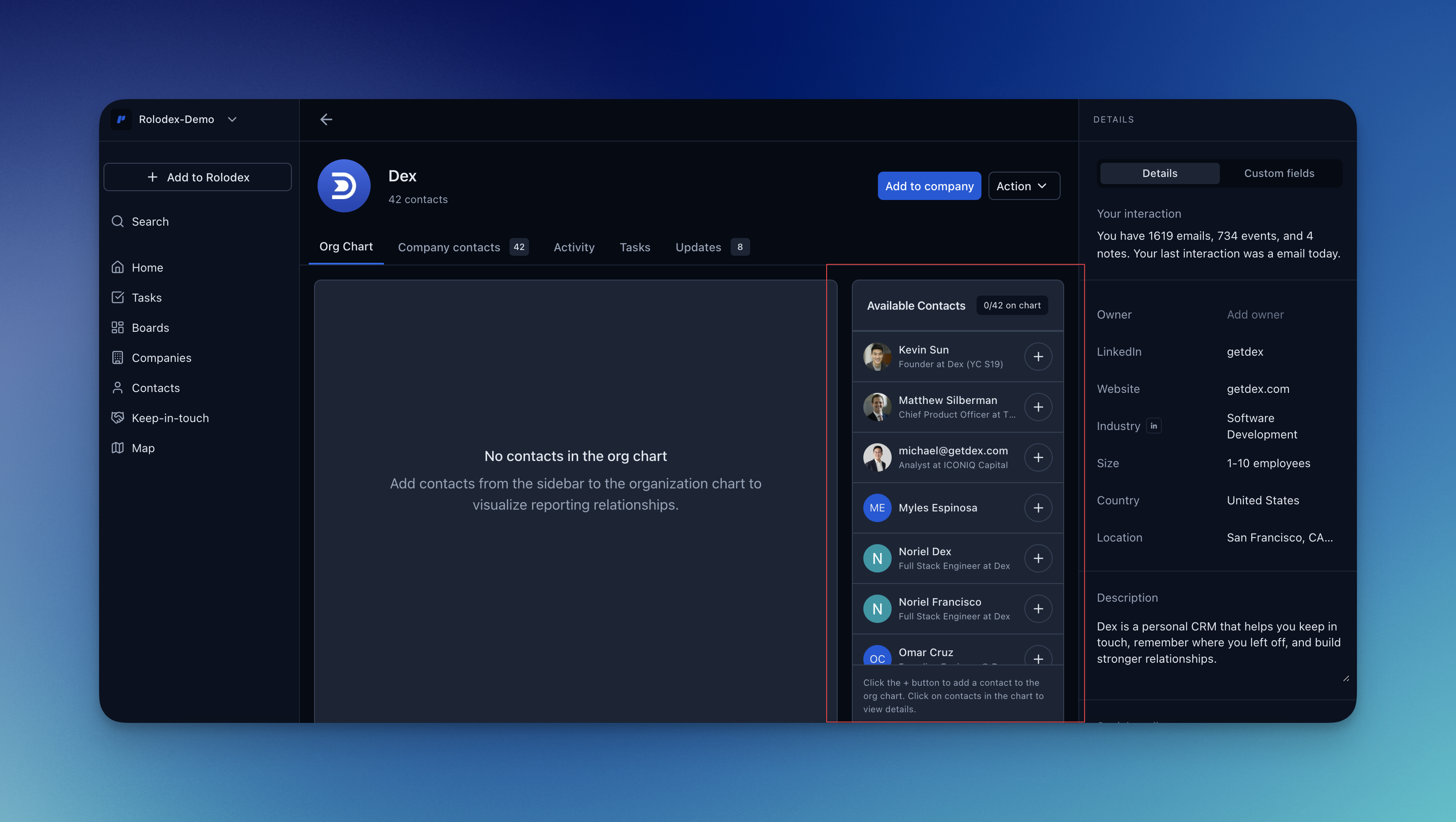
4
Connect contacts to indicate reporting lines and organizational structure