Why sharing your LinkedIn connections matters
Have you ever tried to share your LinkedIn connections with a colleague or teammate? It’s not easy. LinkedIn doesn’t make it simple — someone has to manually visit your profile, click on your connections, and scroll through them one by one. No filters, no collaboration, no context. That’s where Rolodex comes in. Rolodex allows you to seamlessly share your LinkedIn network with your coworkers, executives, or project teams. It turns individual networks into a shared relationship intelligence hub where everyone can work smarter — together.What Rolodex makes possible
When you connect LinkedIn and email accounts to a Rolodex workspace, you unlock:- A shared contact database with everyone’s LinkedIn and email connections
- Searchable and organized profiles with notes, tags, and interaction history
- Visualizations like Kanban boards and pipelines to manage relationships and workflows
- A true modern Rolodex for your entire team
How to Share Your LinkedIn Connections in Rolodex
1
Install the Rolodex Extension
To install the browser extension click here .
2
Go to Integrations in the workspace settings and connect with LinkedIn
On the integrations page you will se a “Connect” button under the LinkedIn section.

Make sure to log in to your LinkedIn Account on the same browser.
3
Click Start LinkedIn Sync
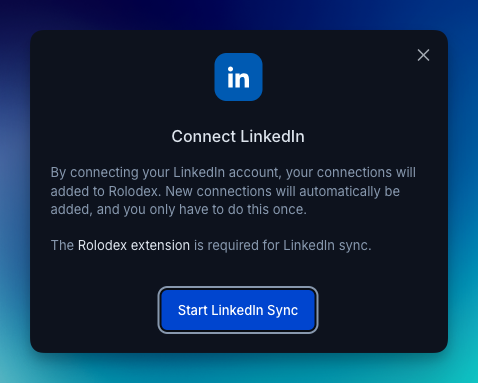
Title Change Notification
After setting up LinkedIn, you’ll be able to see title changes on the home page: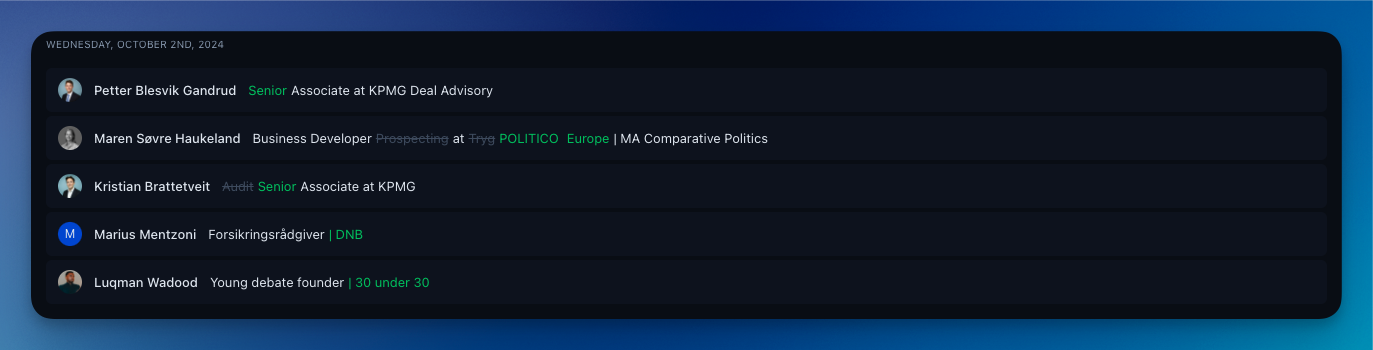
- By default, you’ll receive emails about title changes, which you can turn off in the notification settings.
- Title changes are shown on the home page from most recent to least recent.
- You can view updates from your LinkedIn connections, aswell as your teams network.
Add instantly from LinkedIn
With the Rolodex browser extension, adding contacts to your workspace has never been easier. When browsing LinkedIn, you can seamlessly bring new people into Rolodex without manual entry.You don’t need to be connected with someone on LinkedIn to add them to Rolodex. As long as you can view their profile, clicking “Open in Rolodex” will add them automatically to your workspace.
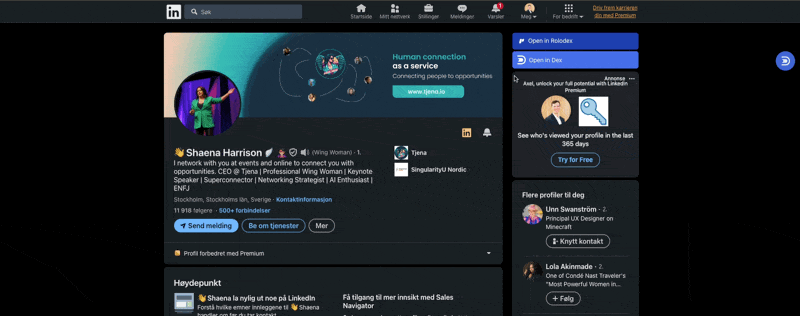
FAQ
Can I choose which LinkedIn connections to share with my team?
Can I choose which LinkedIn connections to share with my team?
Will my team members be able to message or interact with my connections on LinkedIn?
Will my team members be able to message or interact with my connections on LinkedIn?
No. Rolodex does not grant access to your LinkedIn account or allow others to message your connections directly. It simply brings contact data into a shared view for collaboration.
Can I remove my LinkedIn connections from Rolodex after syncing?
Can I remove my LinkedIn connections from Rolodex after syncing?
Yes. You can disconnect your LinkedIn integration at any time, and remove specific contacts from your workspace if needed.
What data does Rolodex pull from LinkedIn?
What data does Rolodex pull from LinkedIn?
Rolodex imports public profile information — such as name, title, company, and LinkedIn URL — from your connections. It does not access private messages, DMs, or any personal account settings.
Do I need the Rolodex Chrome Extension to sync LinkedIn?
Do I need the Rolodex Chrome Extension to sync LinkedIn?
Yes. The Chrome Extension enables LinkedIn sync by securely reading your connection data while you’re logged in to LinkedIn.